Foundation 4: Adding Events to The Event Sheet
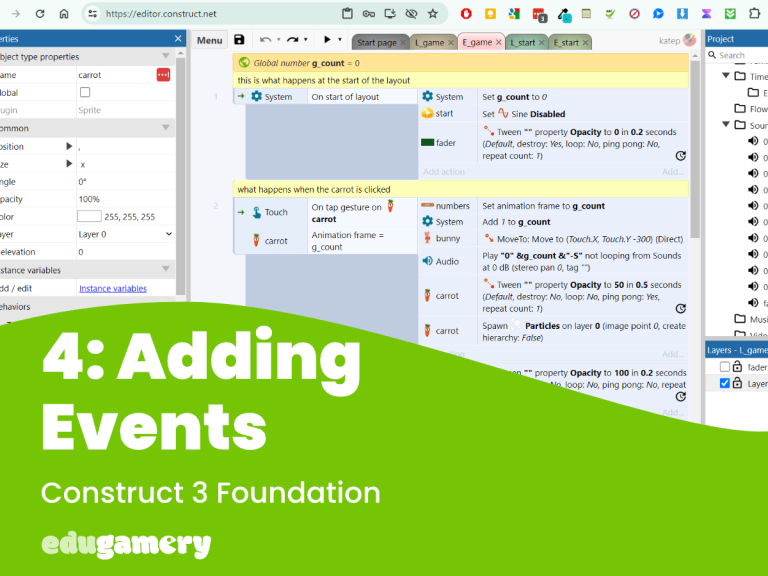
In this lesson we are going to take a deeper overview of the Event Sheet. The Event Sheet is where the magic all happens! This is where we tell the objects how to act in order to make the game. …
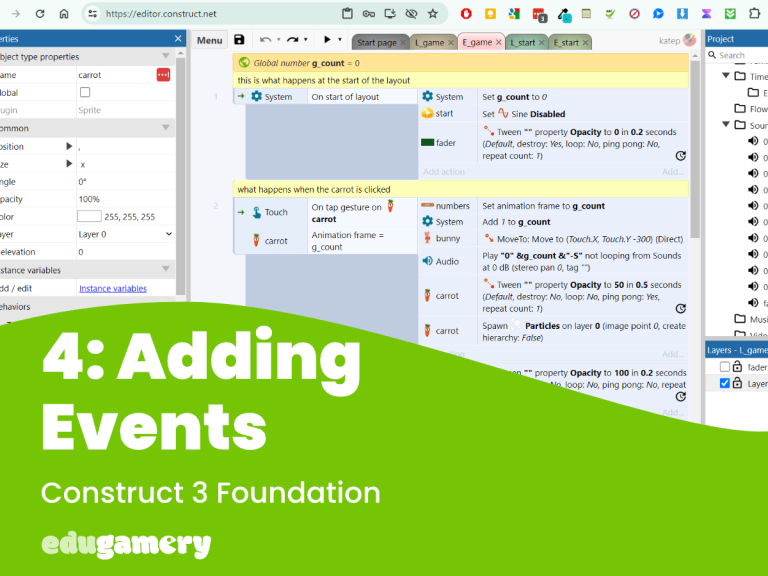
In this lesson we are going to take a deeper overview of the Event Sheet. The Event Sheet is where the magic all happens! This is where we tell the objects how to act in order to make the game. …

In this set of tutorials, you will learn how to create your very first educational game which is perfect for youngsters learning to count from 1 – 10. While this is a simple game, the techniques we will cover will…

Welcome to our beginner’s educational game making tutorials using Construct 3. In this course you will learn how to make a cute counting 1 – 10 game which can be played on mobile and desktop devices. This is the game…
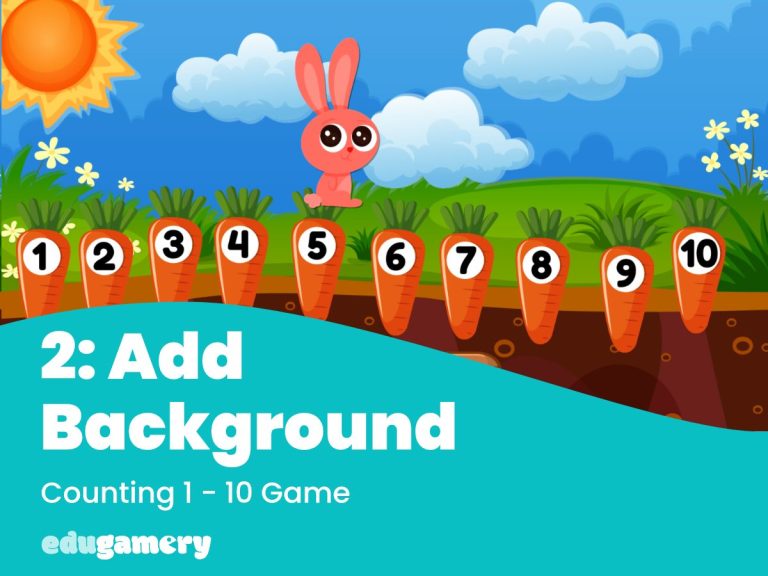
In this lesson we’re going to: Your screen should look similar to the image below. You may need to scroll out a bit to see the same view with the dotted lines. We covered this in more detail in the…
In this lesson we are going to: Now it’s time to add the carrots! Instead of adding 10 separate carrots objects, we’re going to add just one, with all the images added to that object. To do this, follow the…
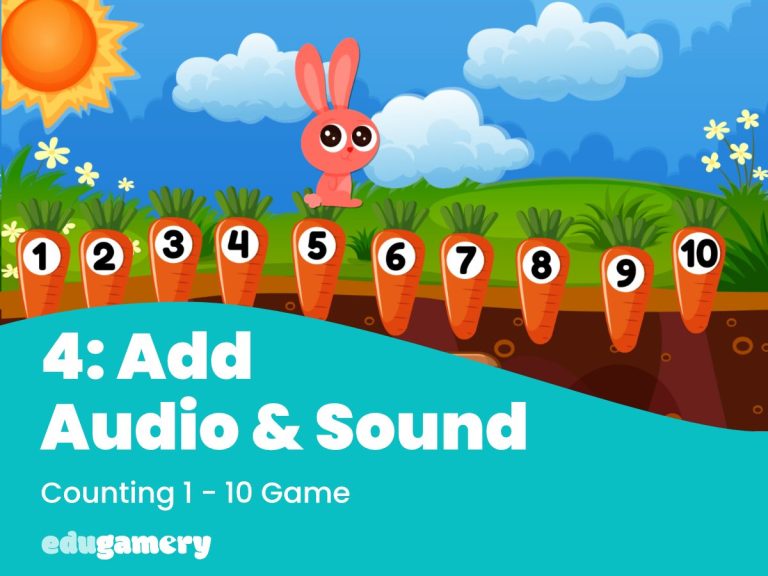
Now we will add the sounds. You will find the sounds in the graphic download file you downloaded earlier. Click on the ‘sounds’ icon in the project bar on the right and select ‘import sounds’. Navigate to the folder where…
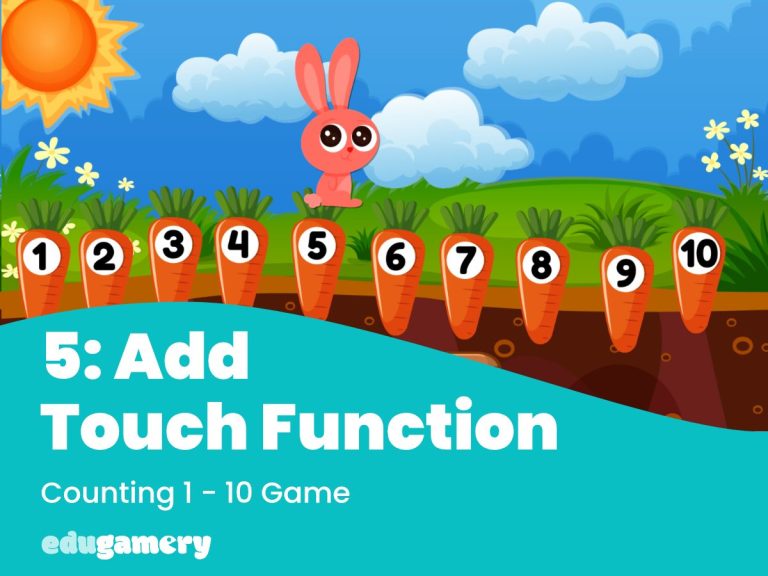
Now we have imported the graphics and the sounds, we need to add some functionality to the game. At the moment we have all the elements – but they aren’t yet doing anything. Therefore we are going to use the…
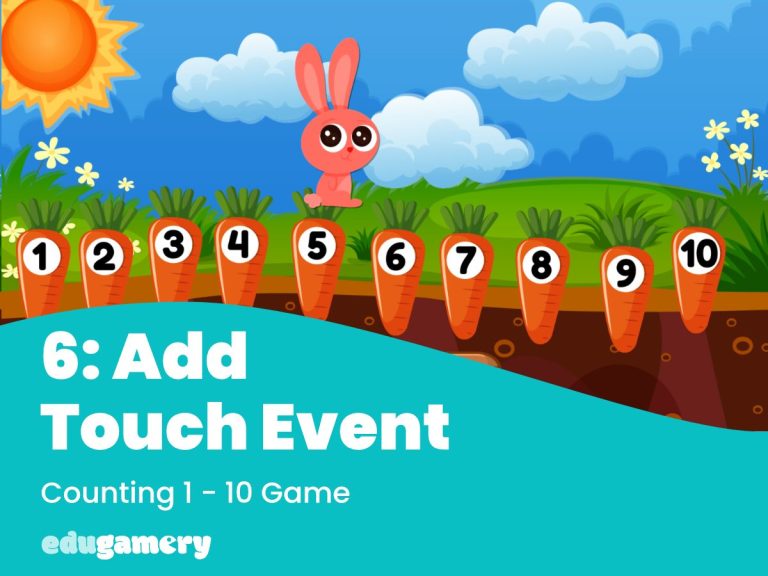
This is where things start to get interesting! We’re going to give instructions to the game to take action when a carrot is clicked or tapped. To do this, go to the Event Sheet. Click on ‘Add Event’ and click…
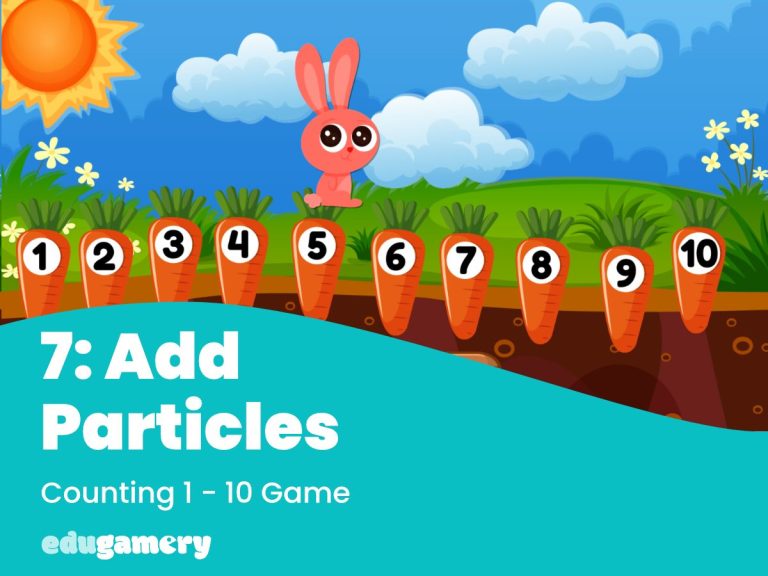
In this lesson we are going to add some sparkle each time the correct carrot is clicked. This is a useful feature. Not only does it look cute, it also give an important visual cue to young players to indicate…
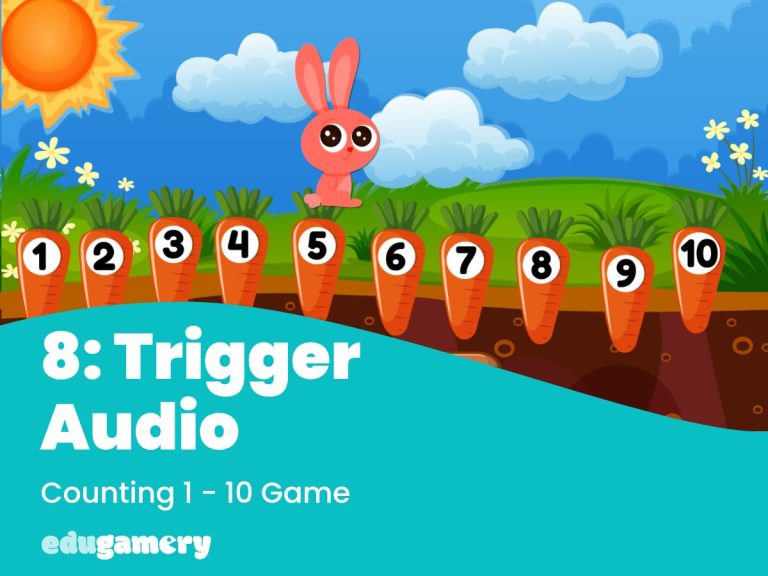
In this lesson we are going to add the audio, so a voice says the number when the correct carrot is clicked. We added the sounds in lesson 3 and added the Audio function in lesson 3, so now it’s…