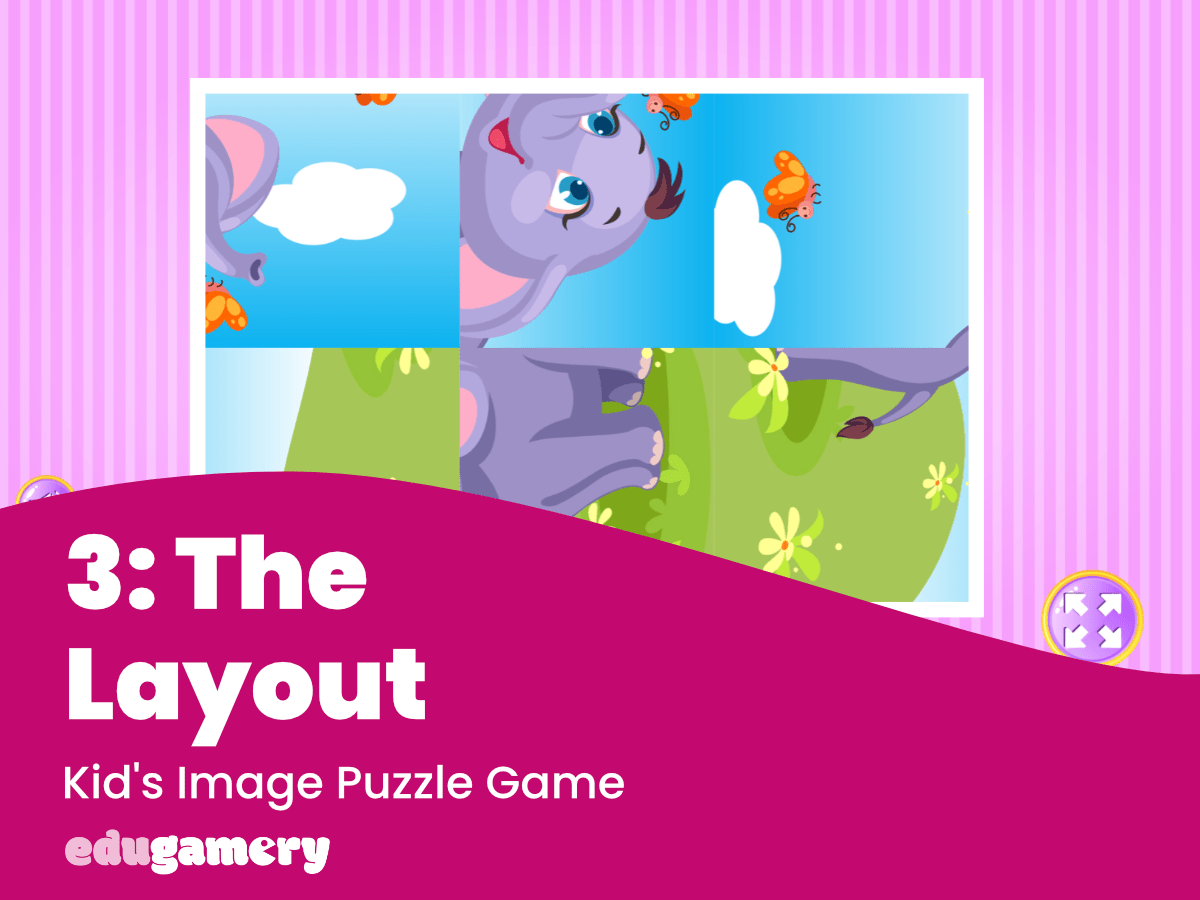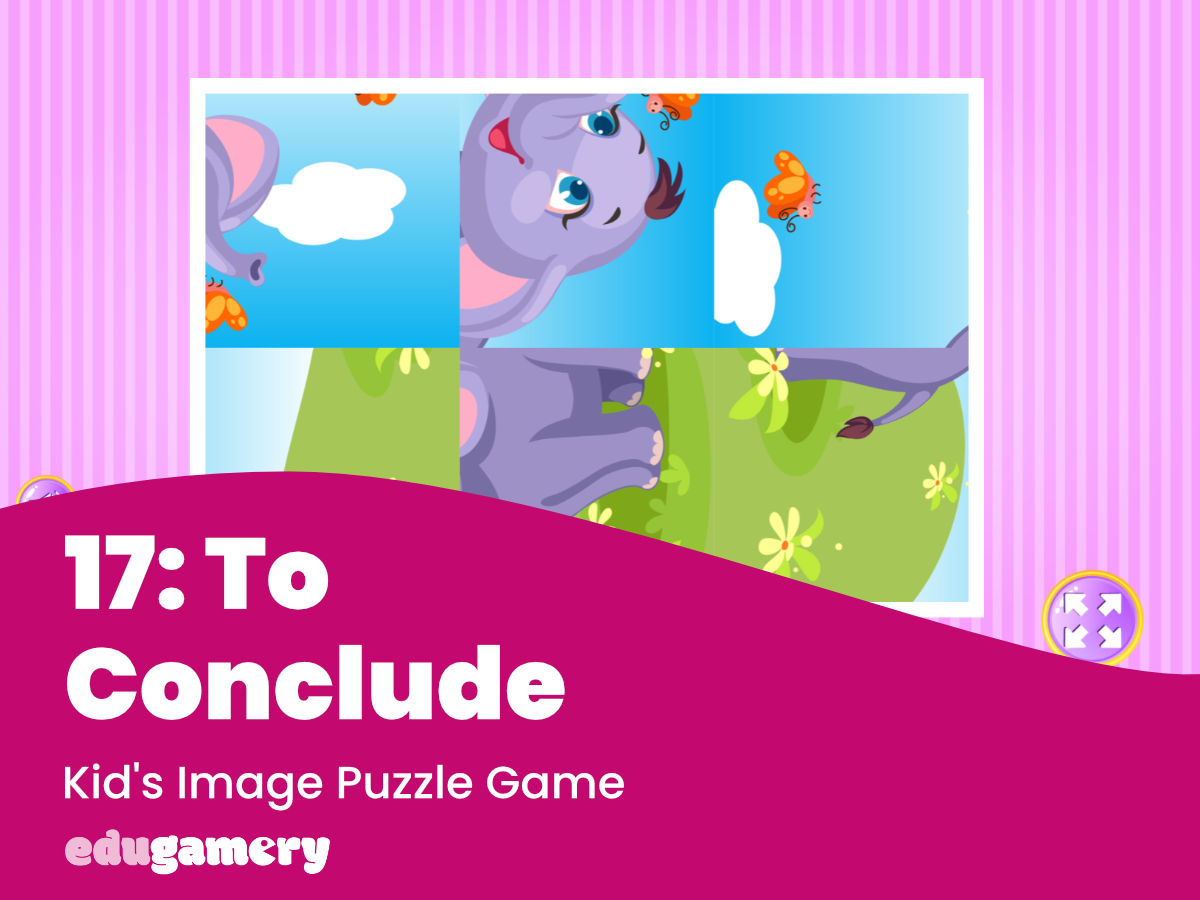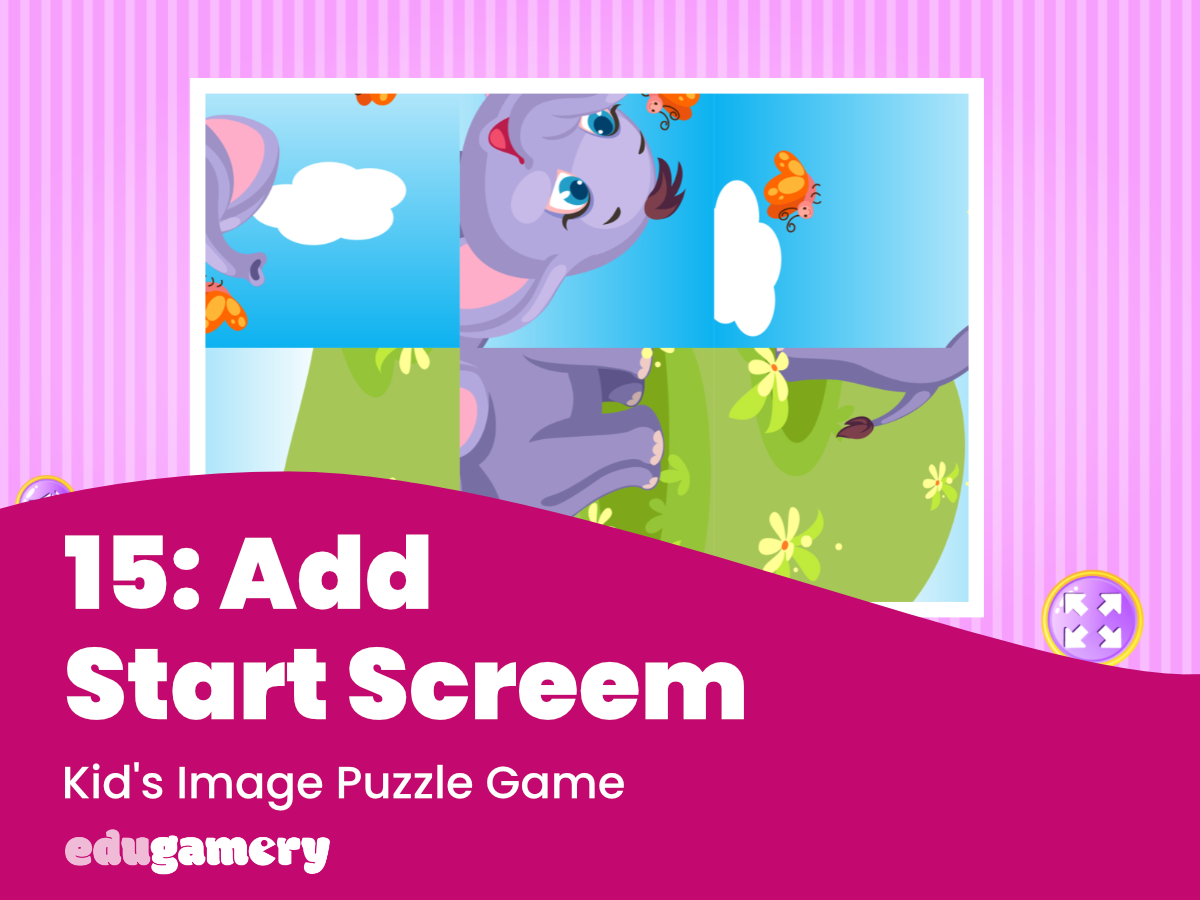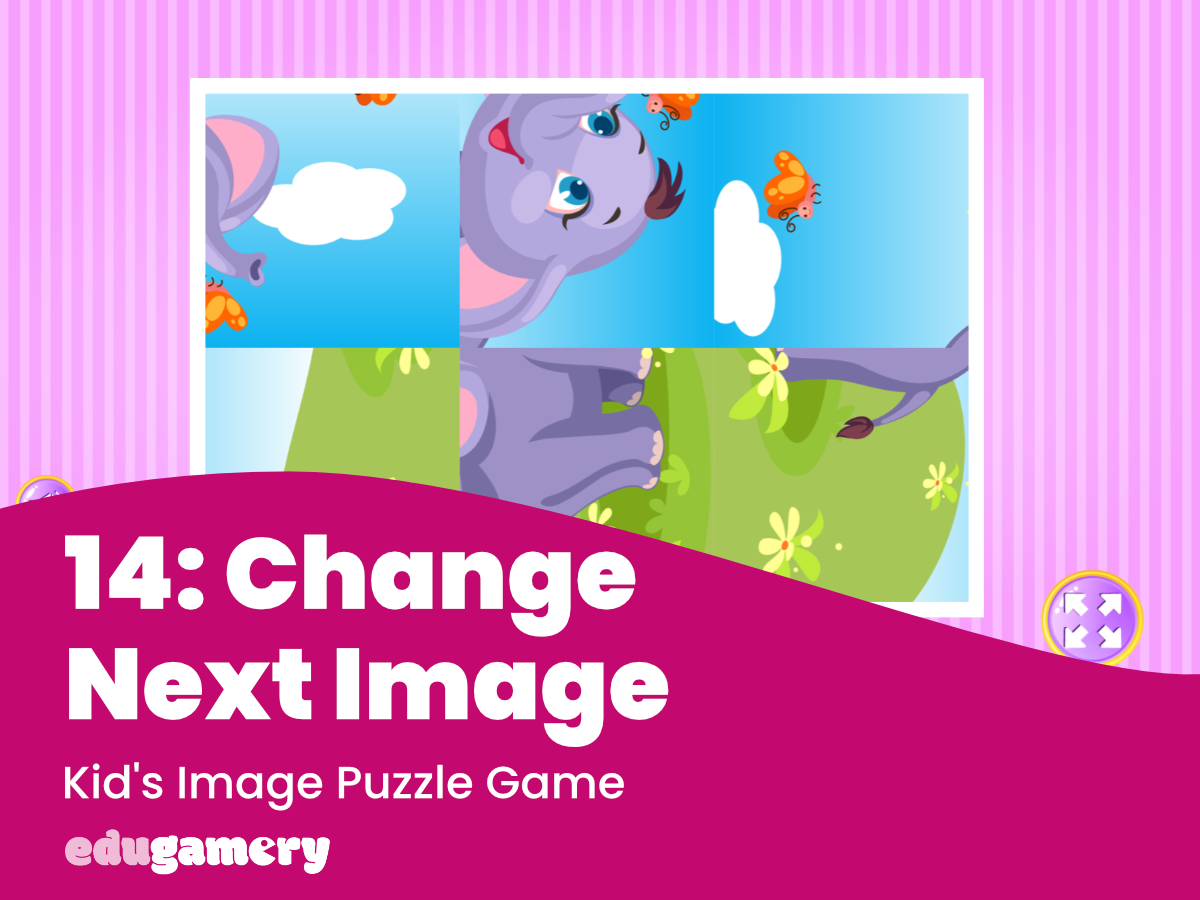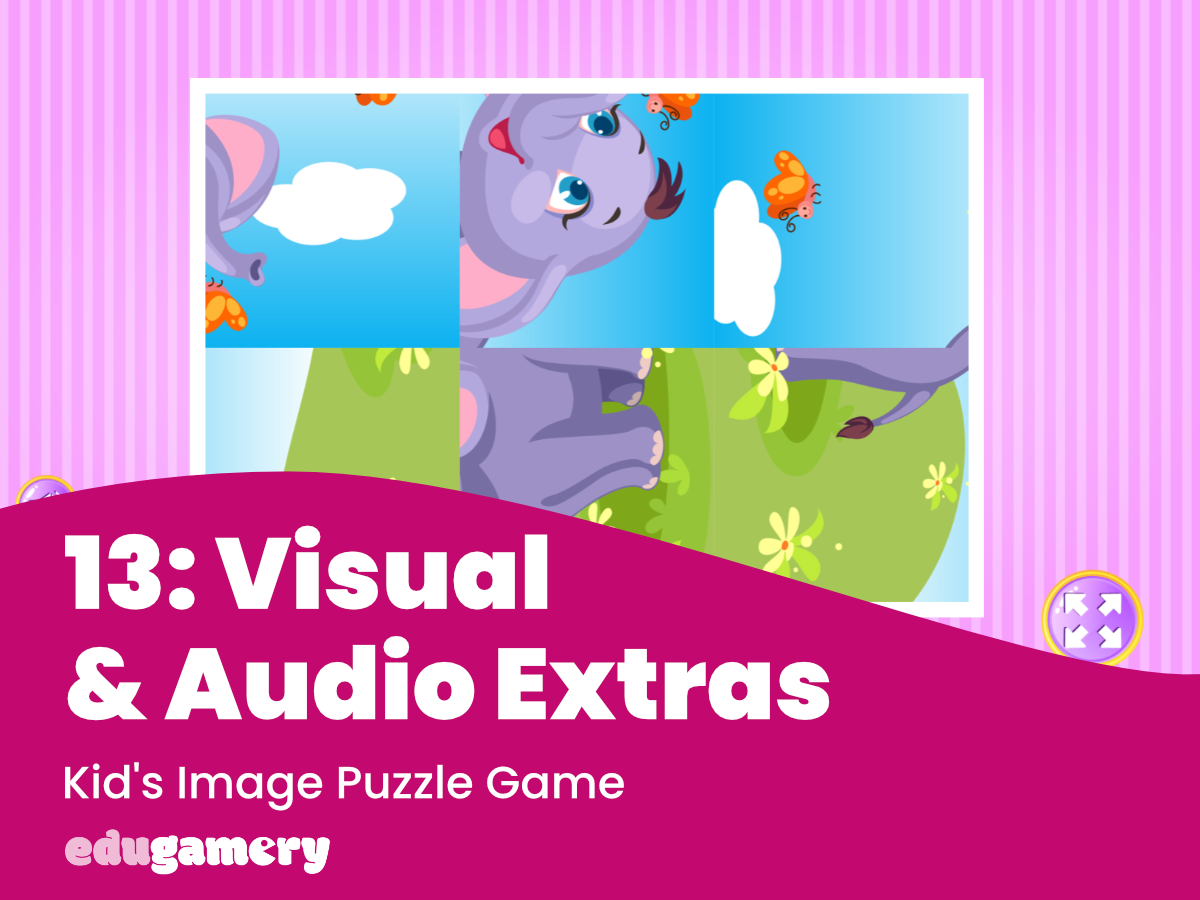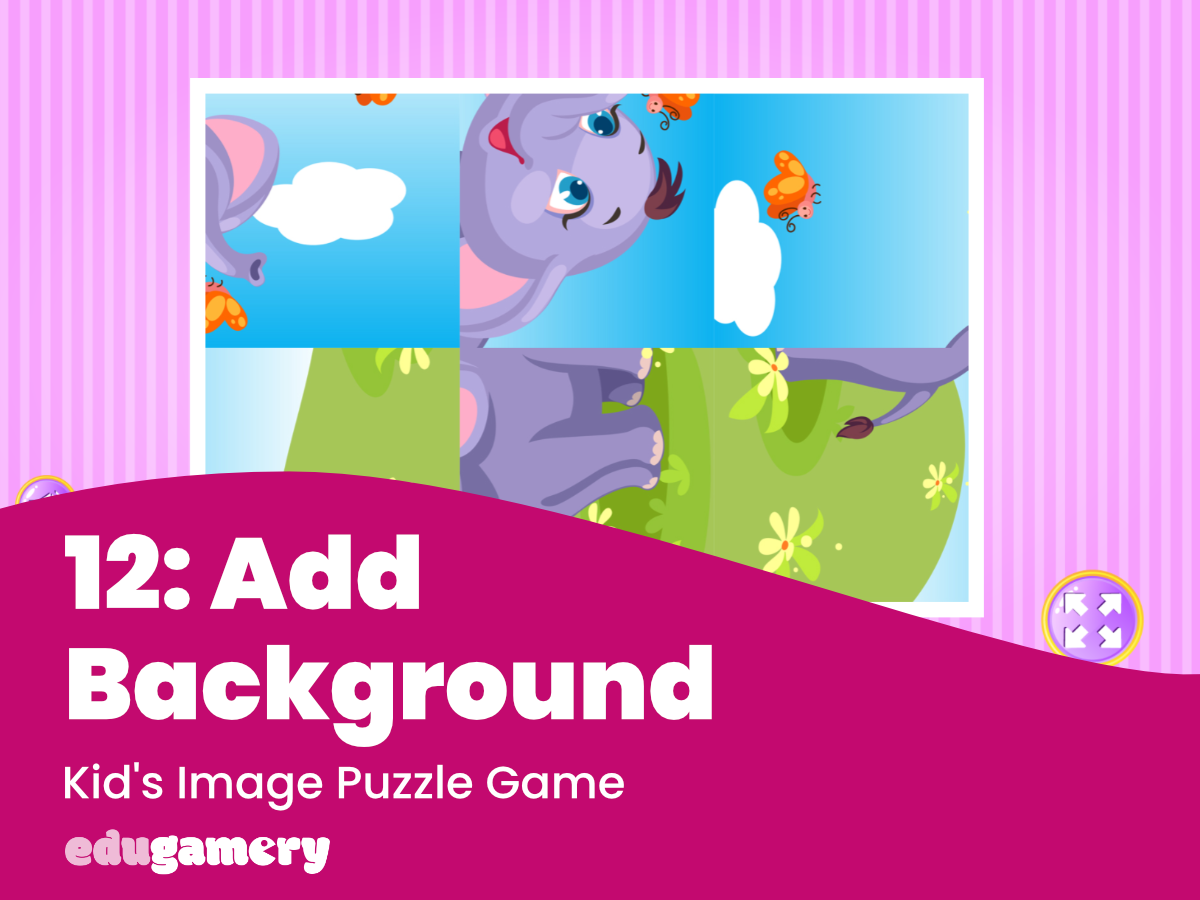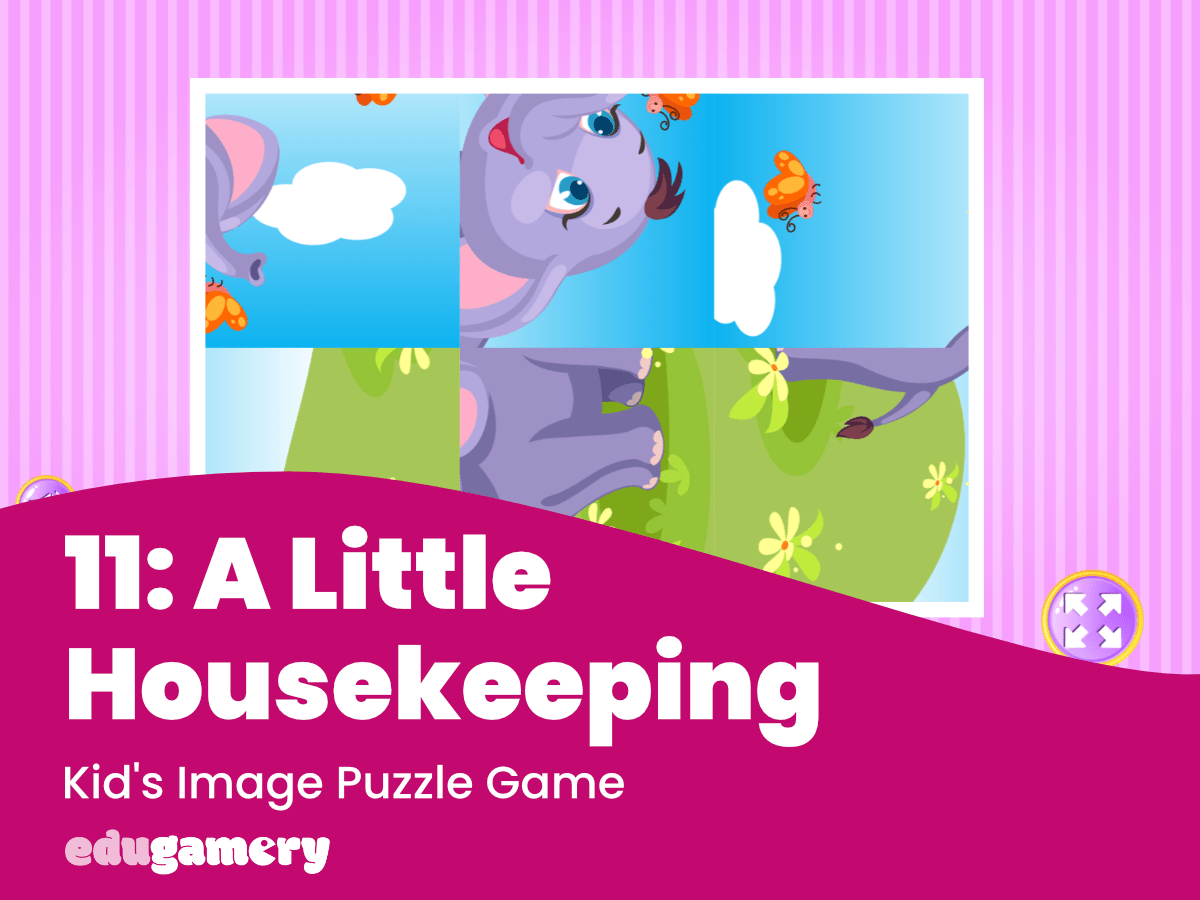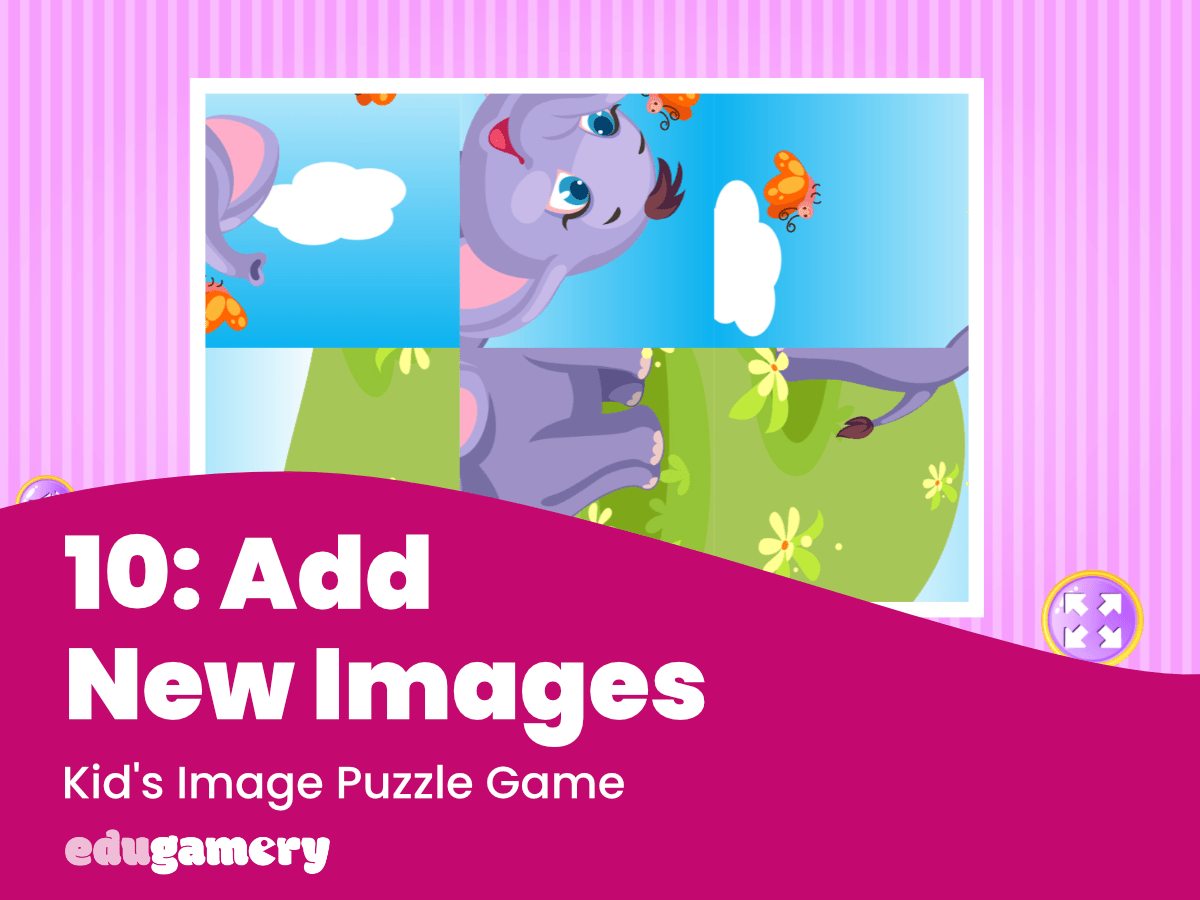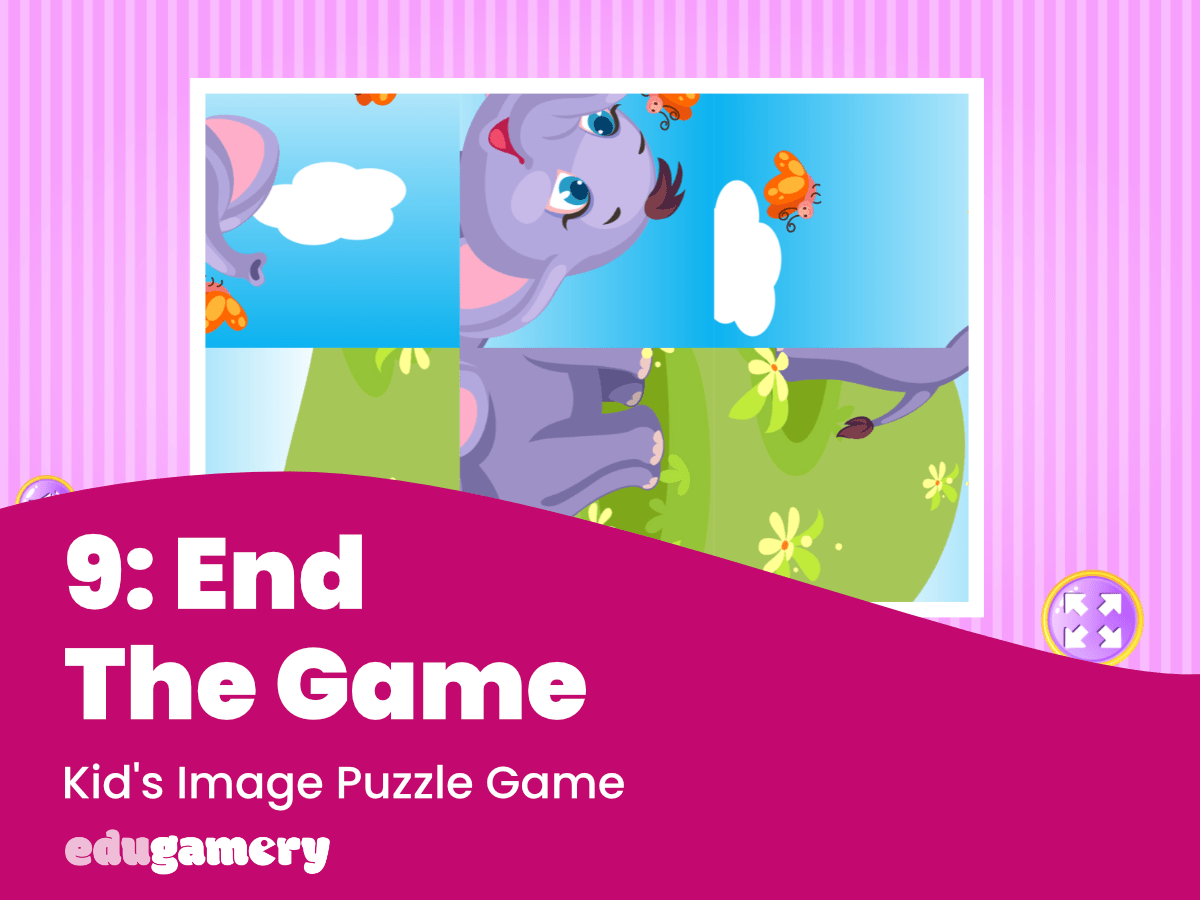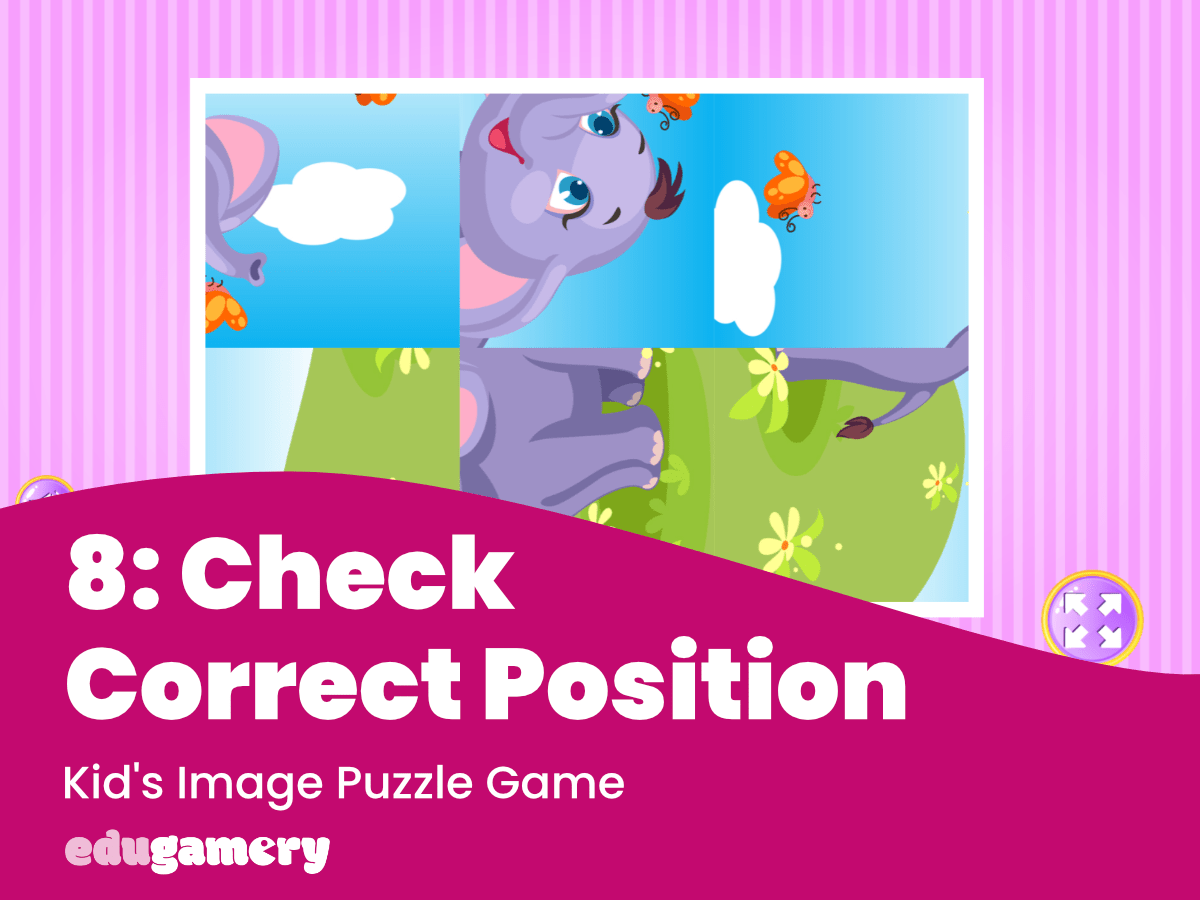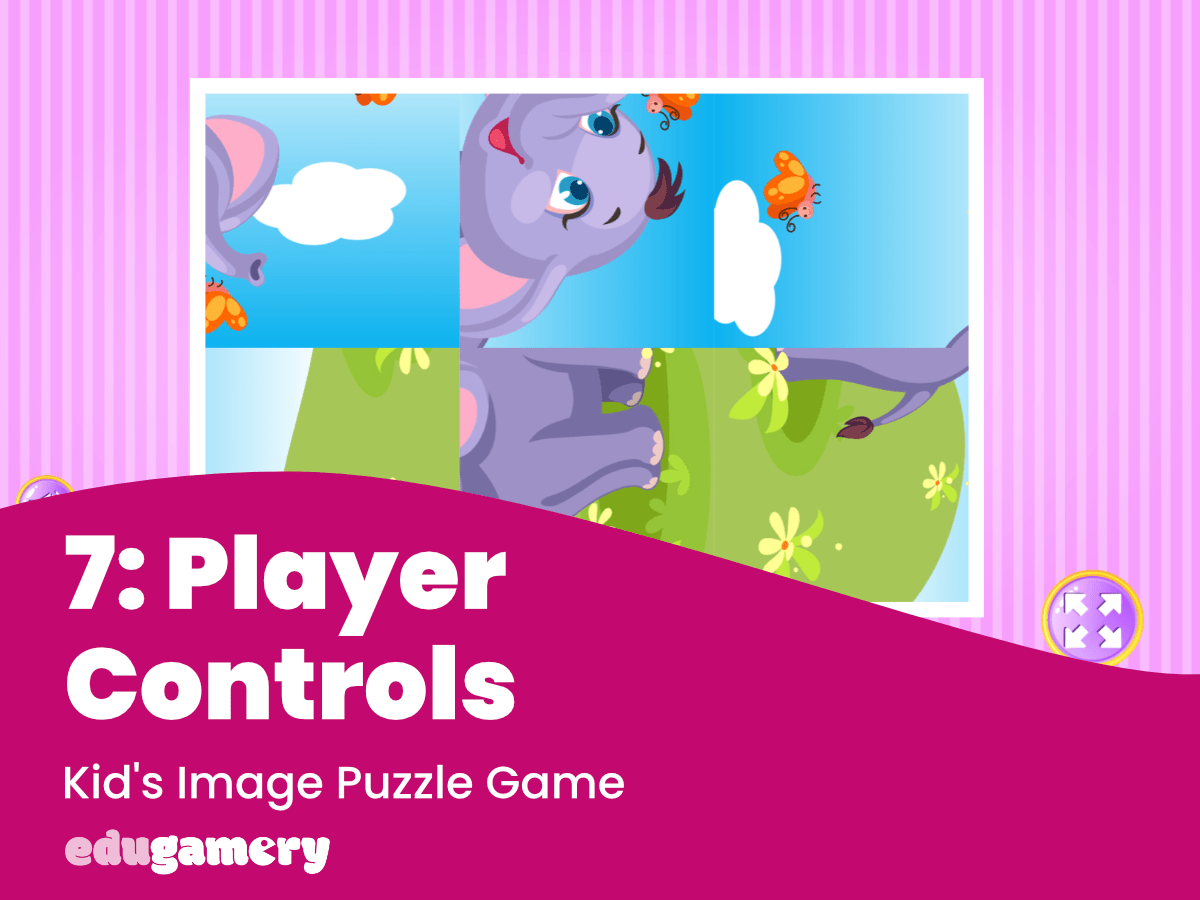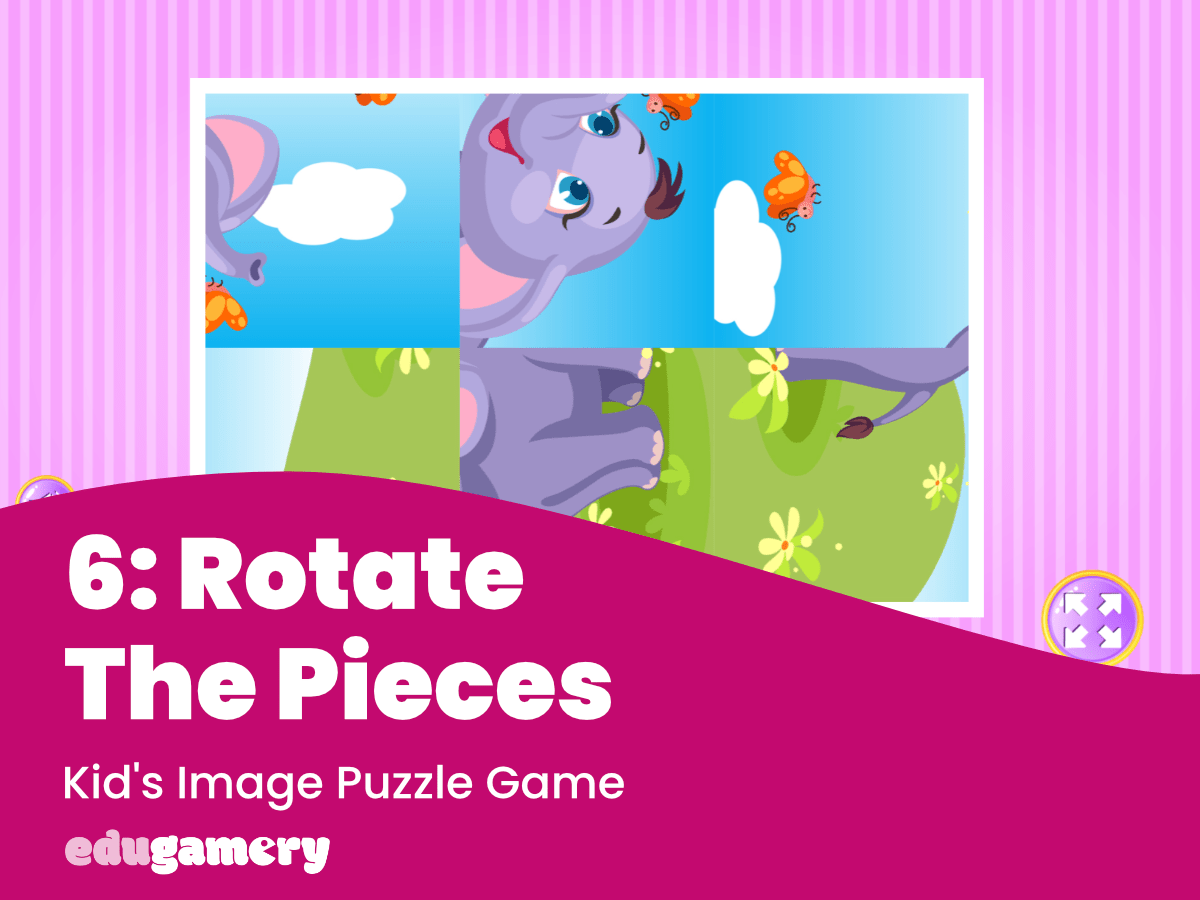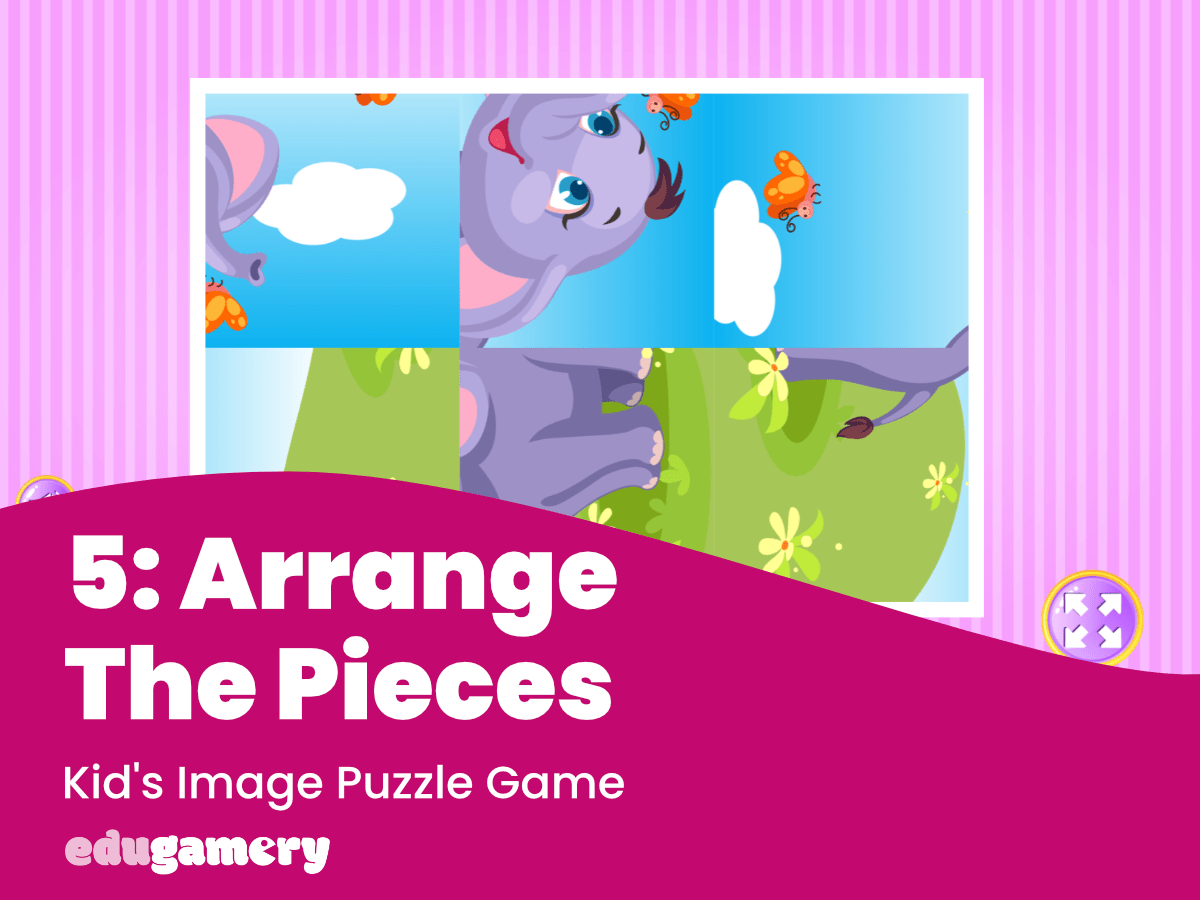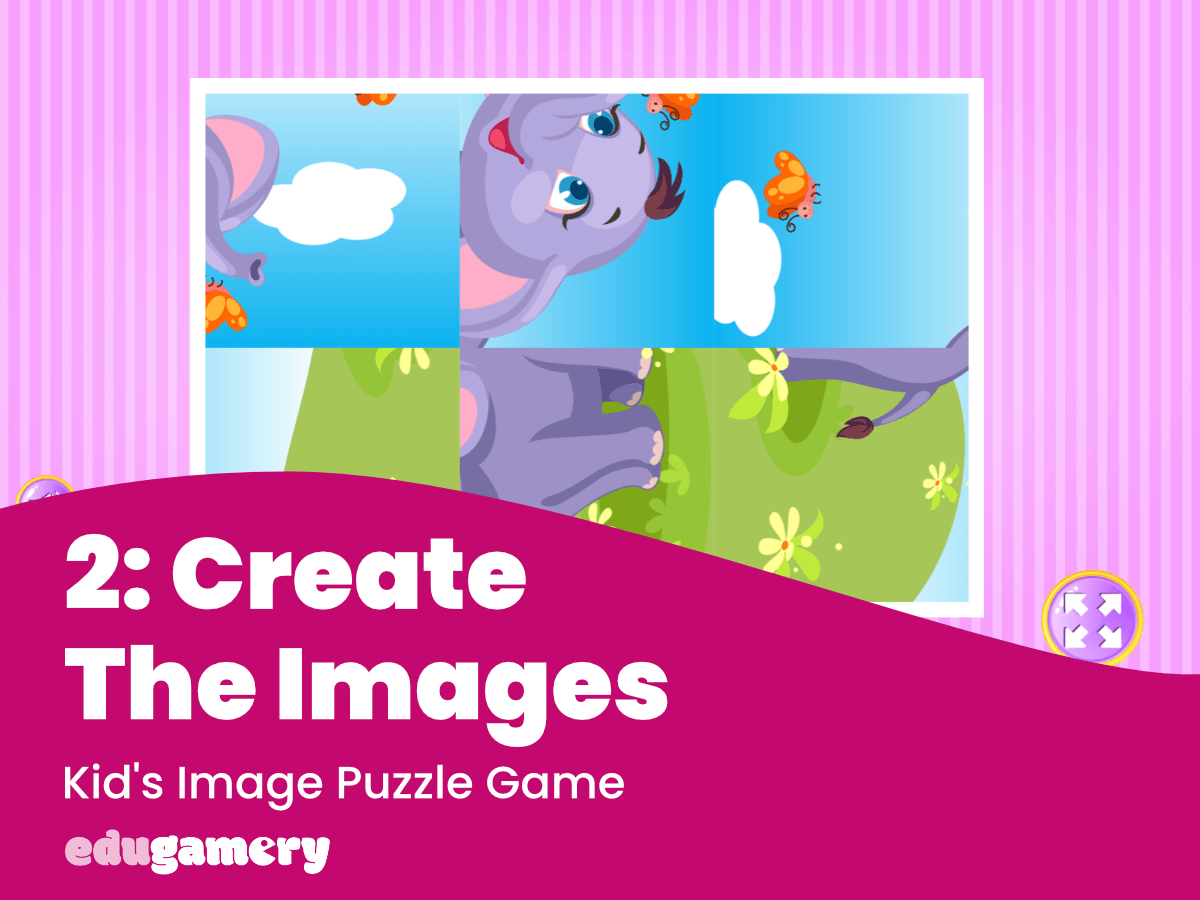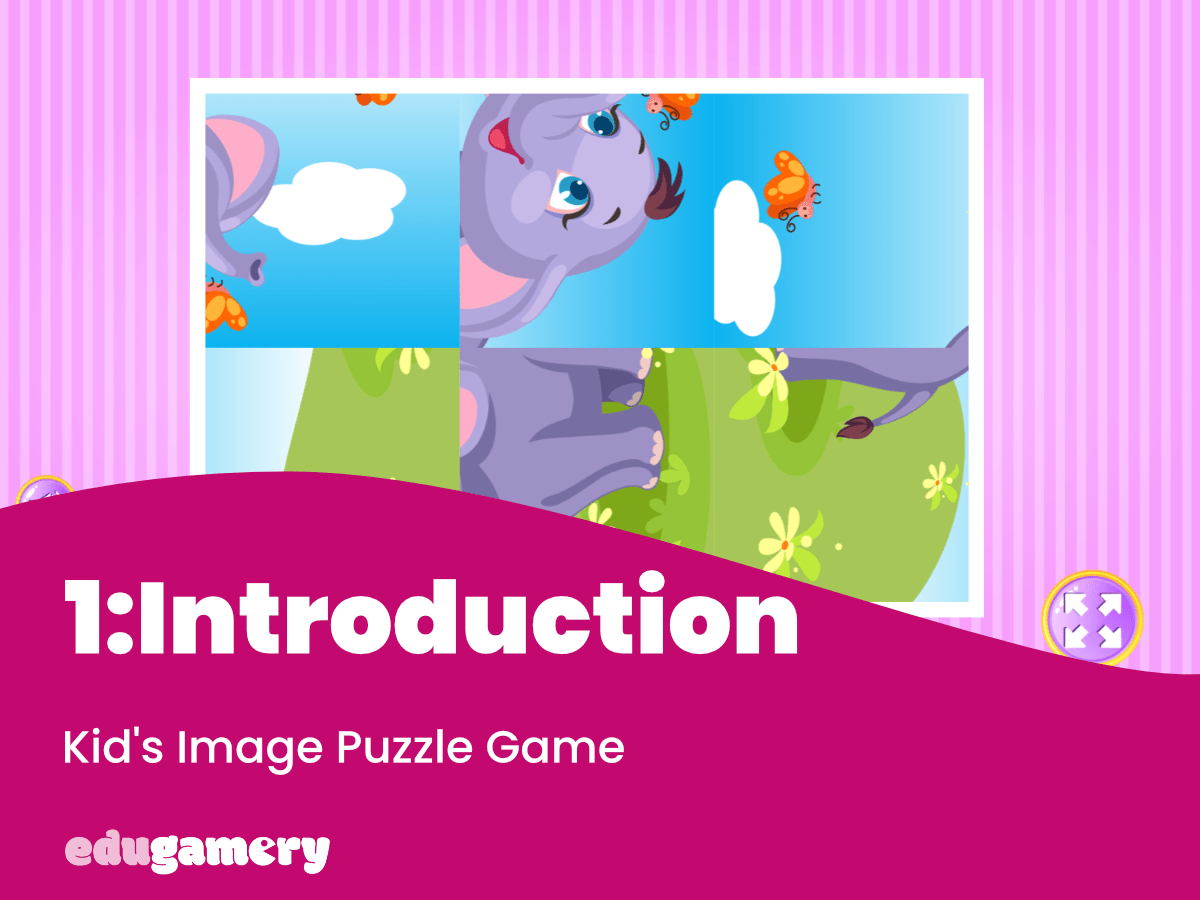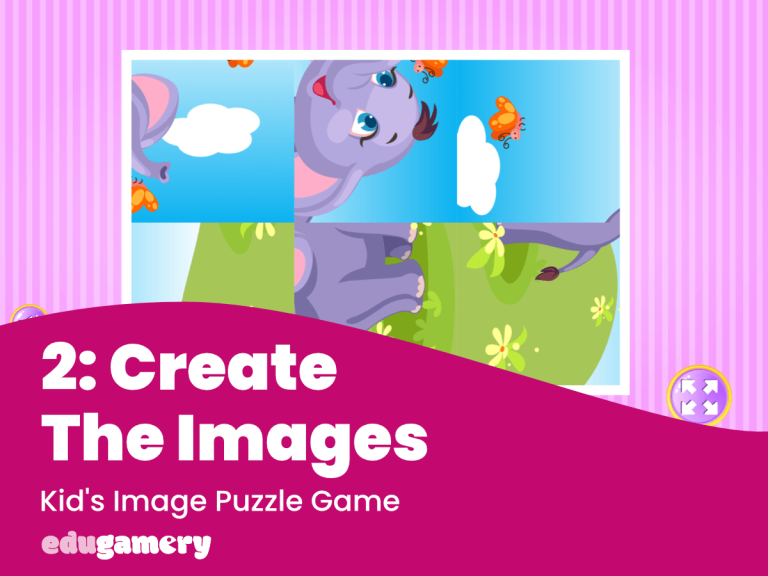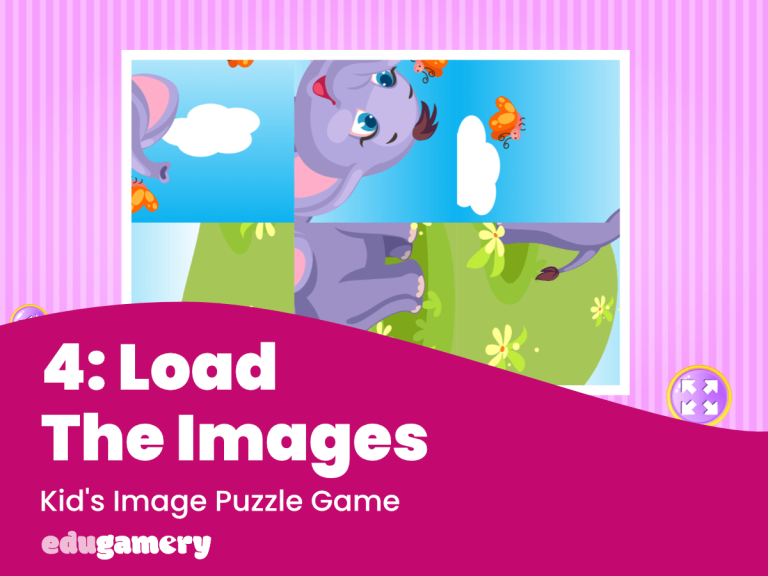We are using the free version of Construct 3 to make the game. You can access this in your browser both on and offline.
While you don’t have to register to use the free version, we recommend that you do as this increases the limits of features available to you.
1/ Get Construct 3 (Free Edition)
To get started, head to https://editor.construct.net/ and register an account.
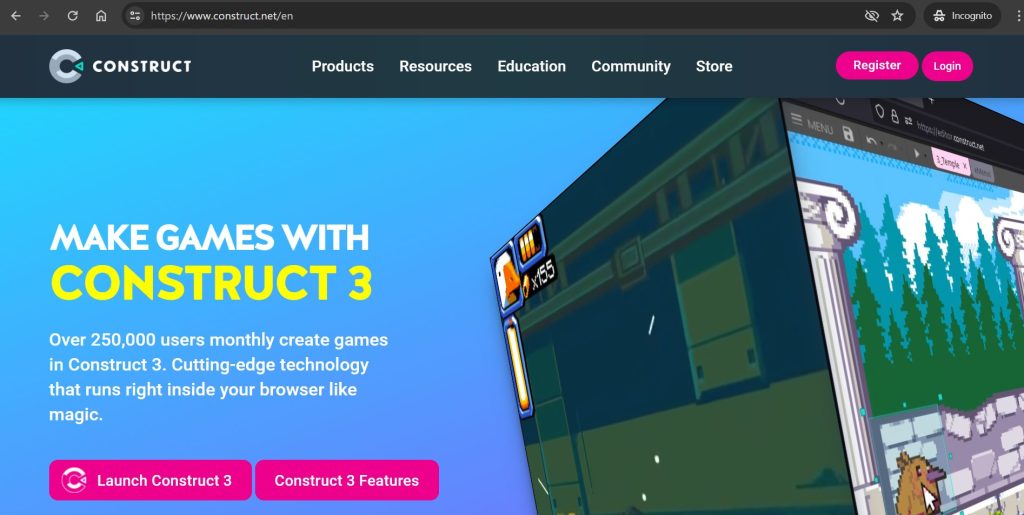
TIP: If you ever get ‘lost’, to access Construct 3, just go to https://editor.construct.net/ in your browser.
2/ Create a New Project
When you have registered your account and verified your email, head back to Construct 3 and click on ‘New Project’.
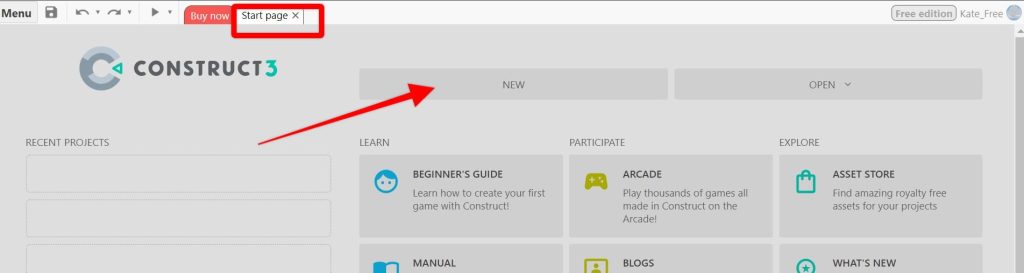
This will open up a new window.
3/ Set Your Project Dimensions
Give your project a name and select ‘1080 Landscape’. This will create a game size 1080 pixels in height and 1920 pixels in width. This is ideal for viewing on both desktops and in landscape mode on phones.
There is no need to change any other settings.
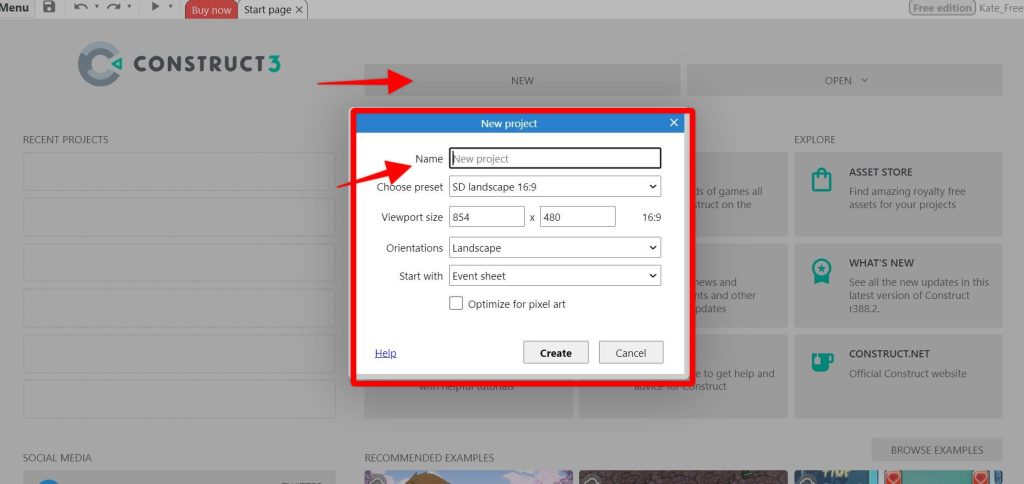
4/ Change the Layout Size
The layout is the ‘stage’ of your game. The viewport is what the player sees. We will often have a larger layout than screensize to allow for scrolling in a game or to go to different rooms. As you will see below, the layout size is bigger than the viewport size we set.
Tip: If you don’t see the same screen as the image below, go to ‘Layout 1’ in the right hand menu bar.
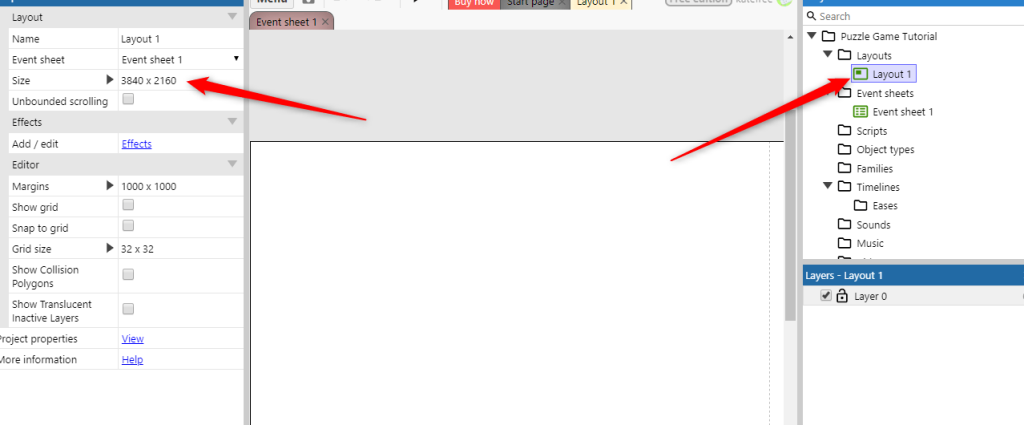
However, in this simple puzzle we only need the layout size to be the viewport size, ad the player won’t be scrolling. Therefore we need to change the layout size.
Change the size to 1920 x 1080 in the ‘Size’ box on the left hand side. This will change the layout so it matches the viewport (what the player sees).
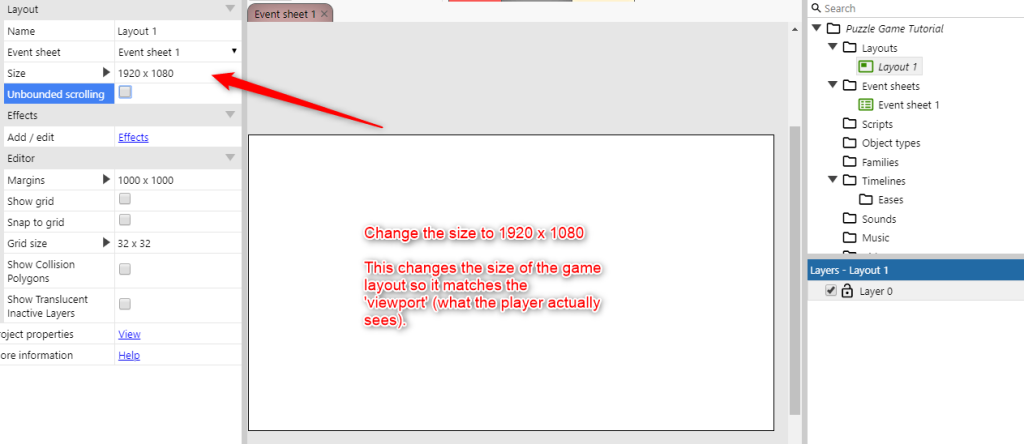
5/ Save The Project
Before going any further, we ought to save the project. If you choose ‘cloud’ to save your project to, you can then access it from any device or location.
You will find the ‘save’ under the Menu tab at the top of the page and then select Project > Save > Save As > Cloud Save.
You will need to sign into the service in order to save your project or create a new account if you don’t already have one.
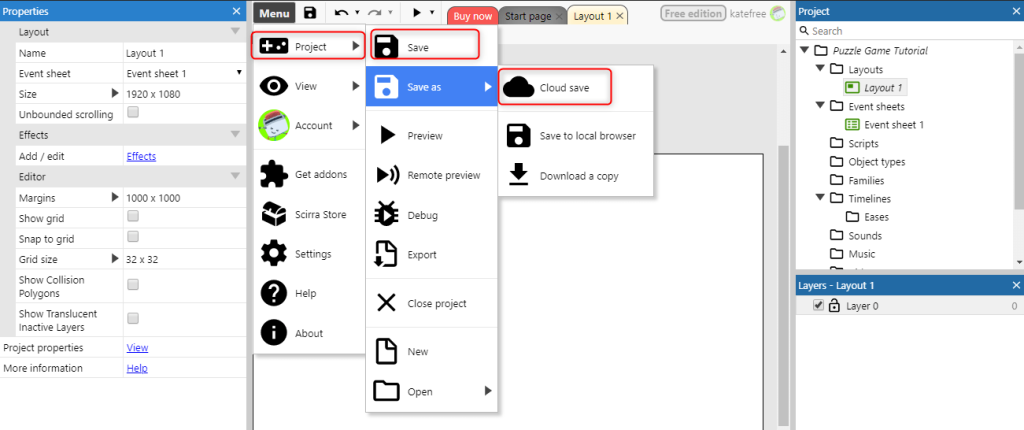
Save your project to your chosen cloud service (Dropbox, Google Drive etc).
Tutorial List: