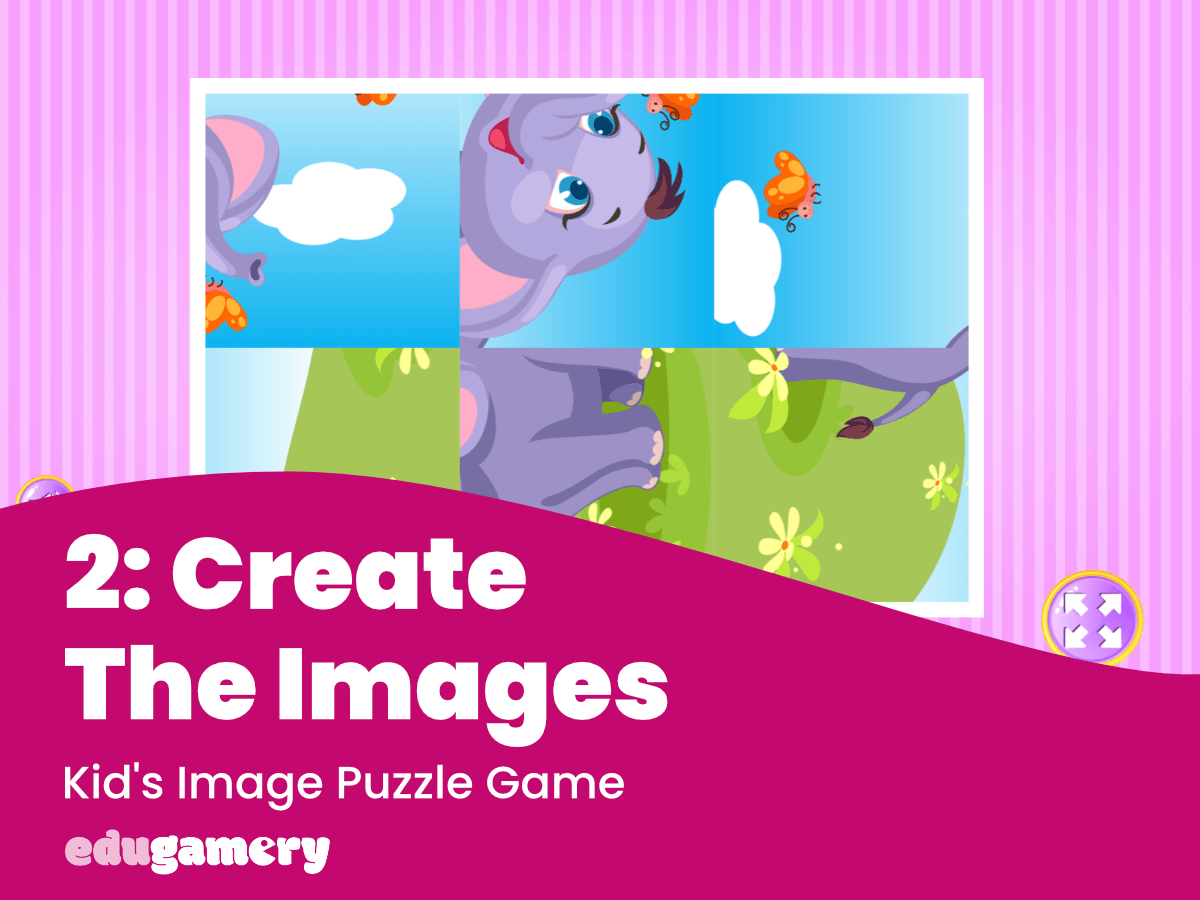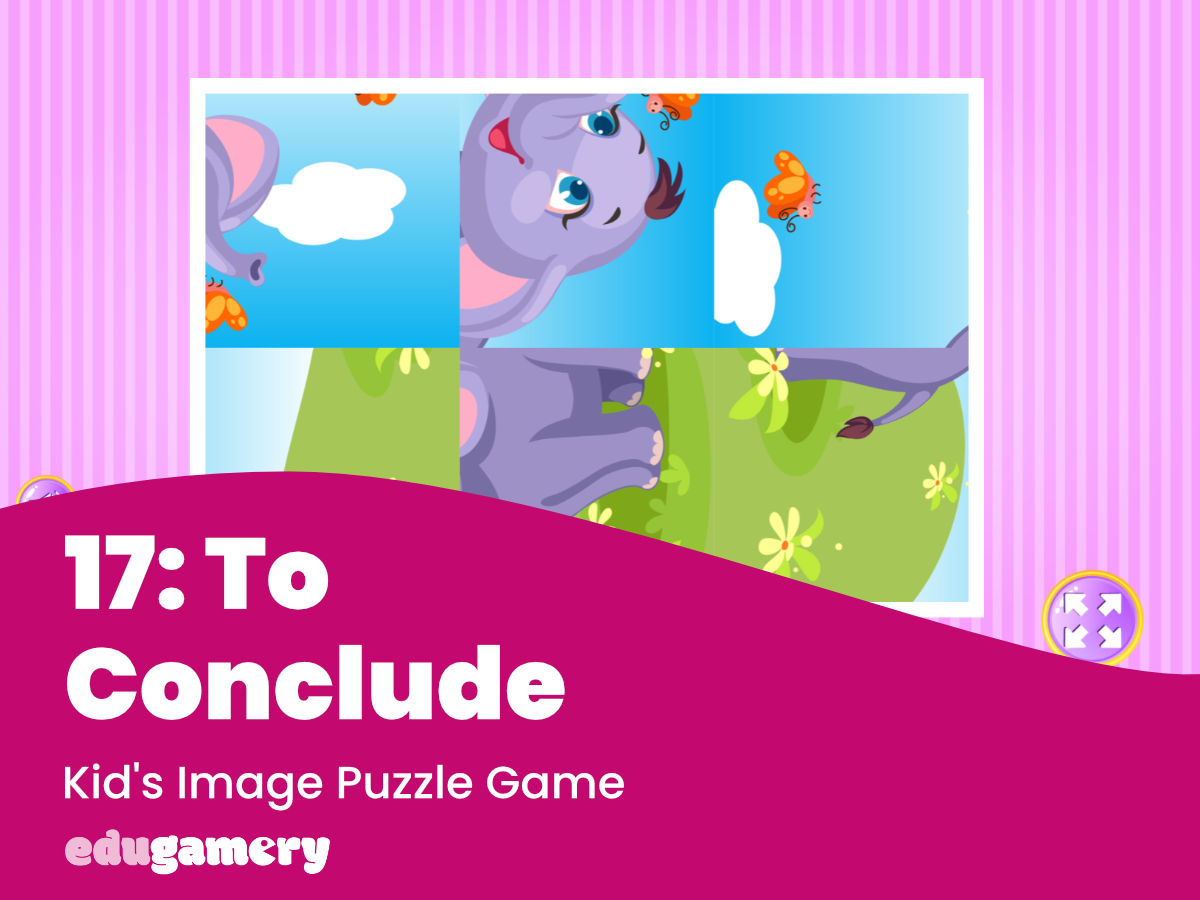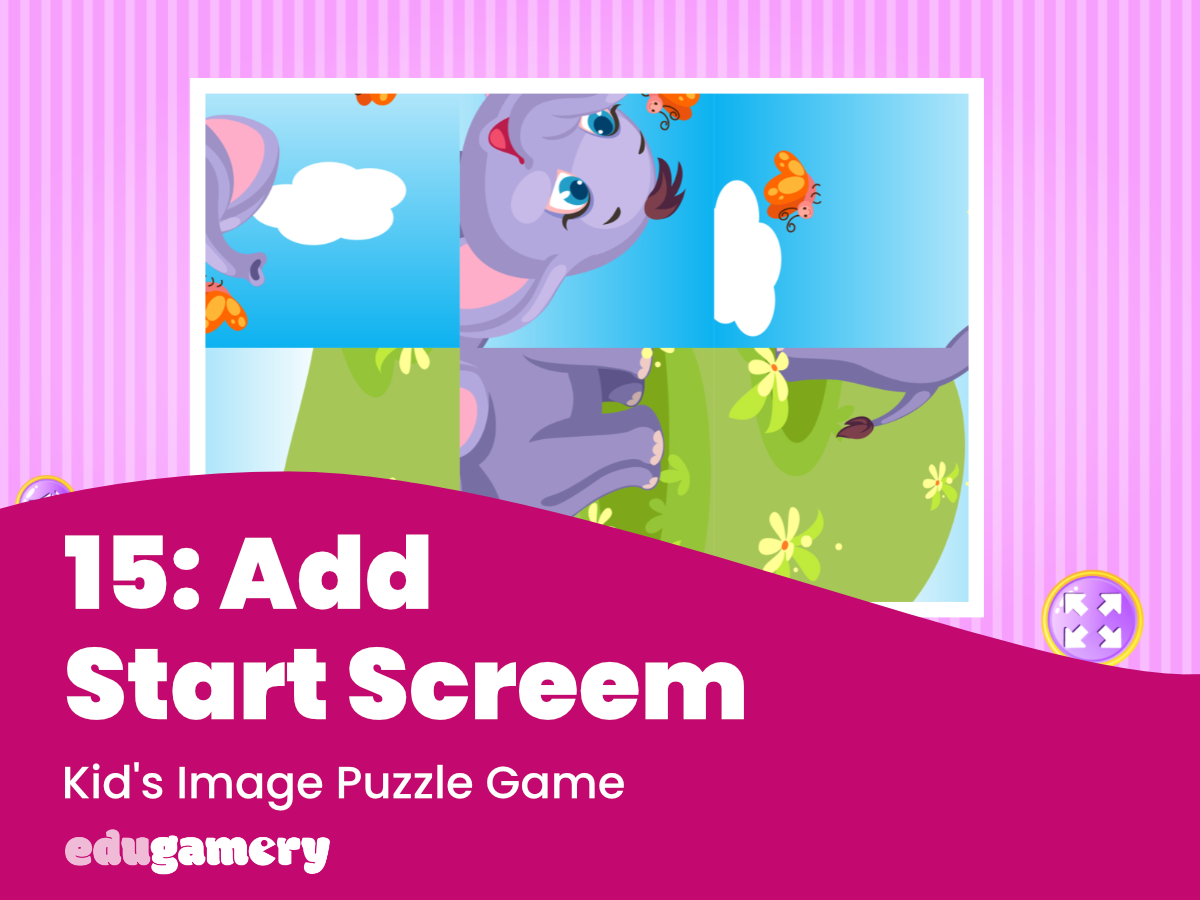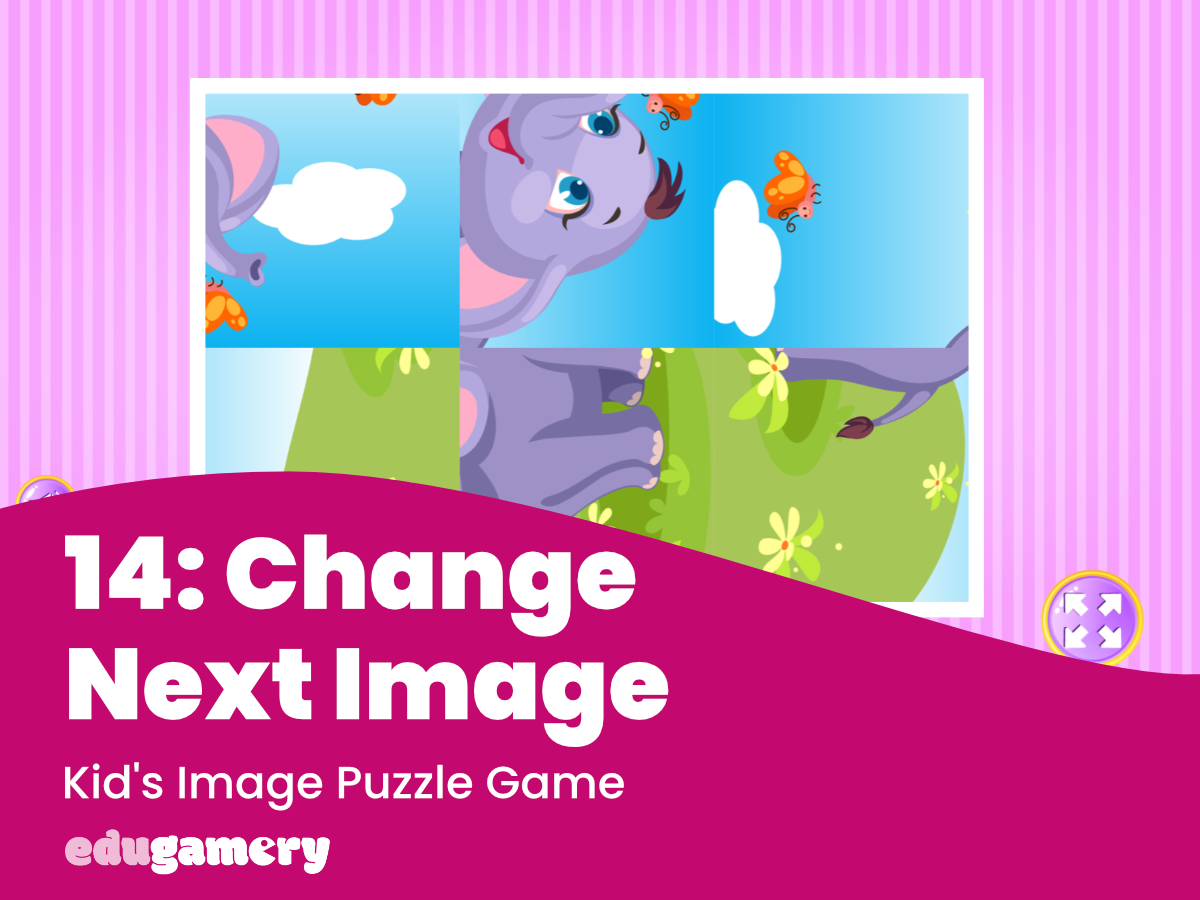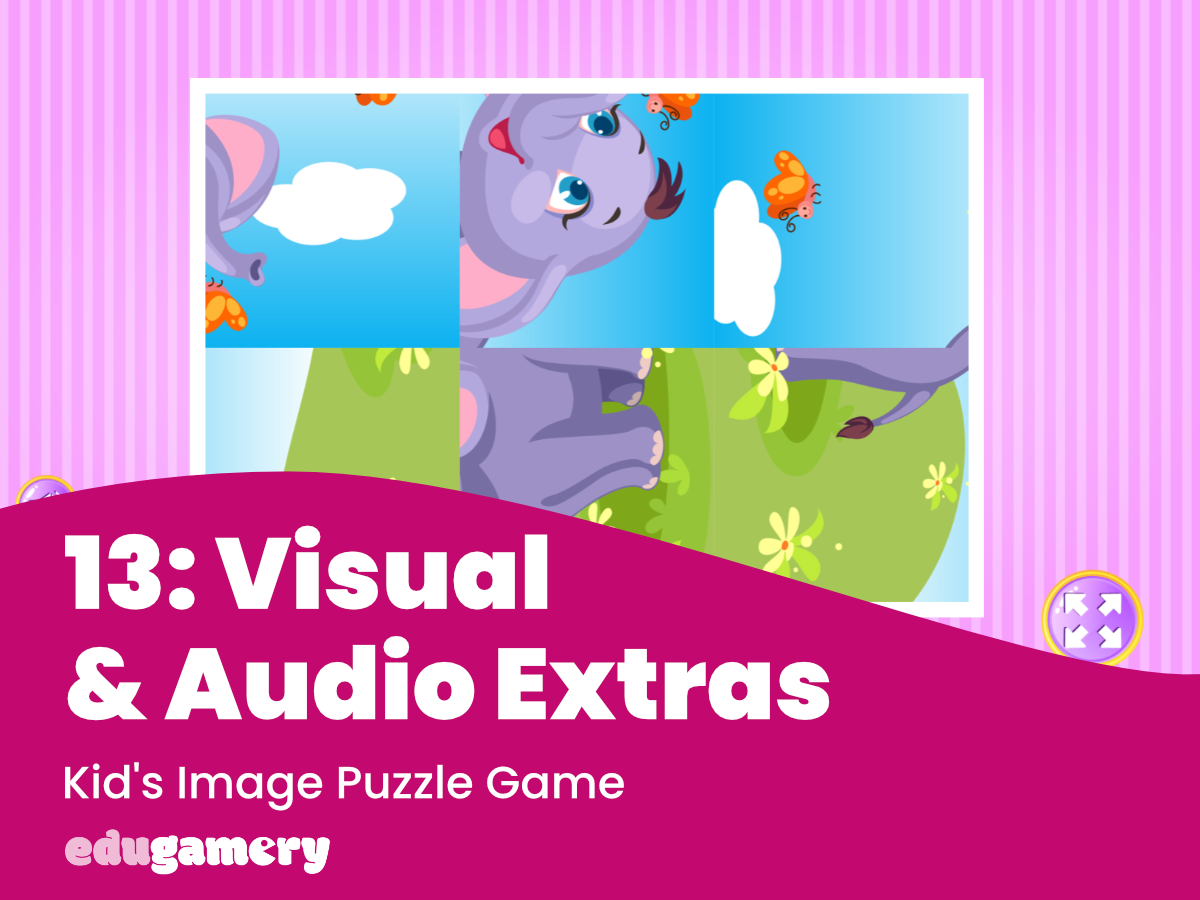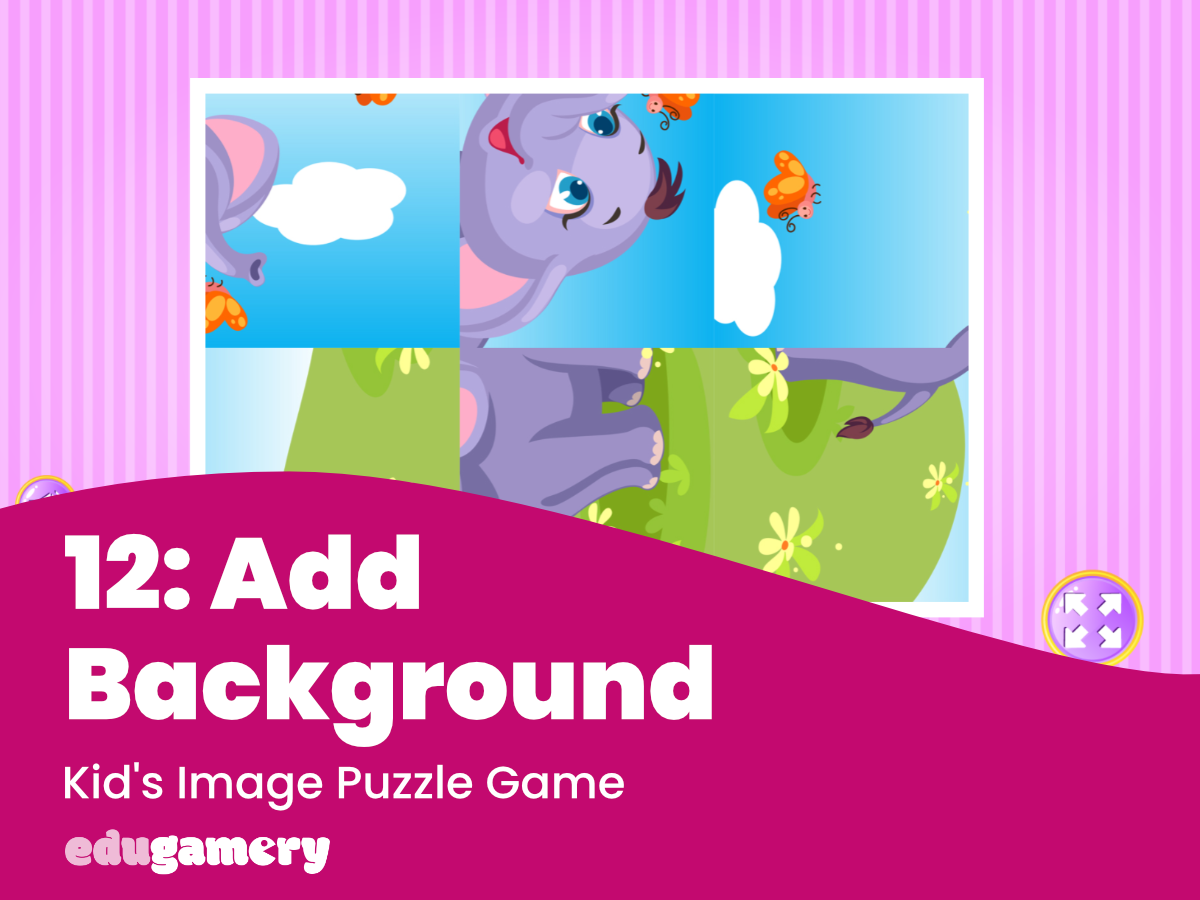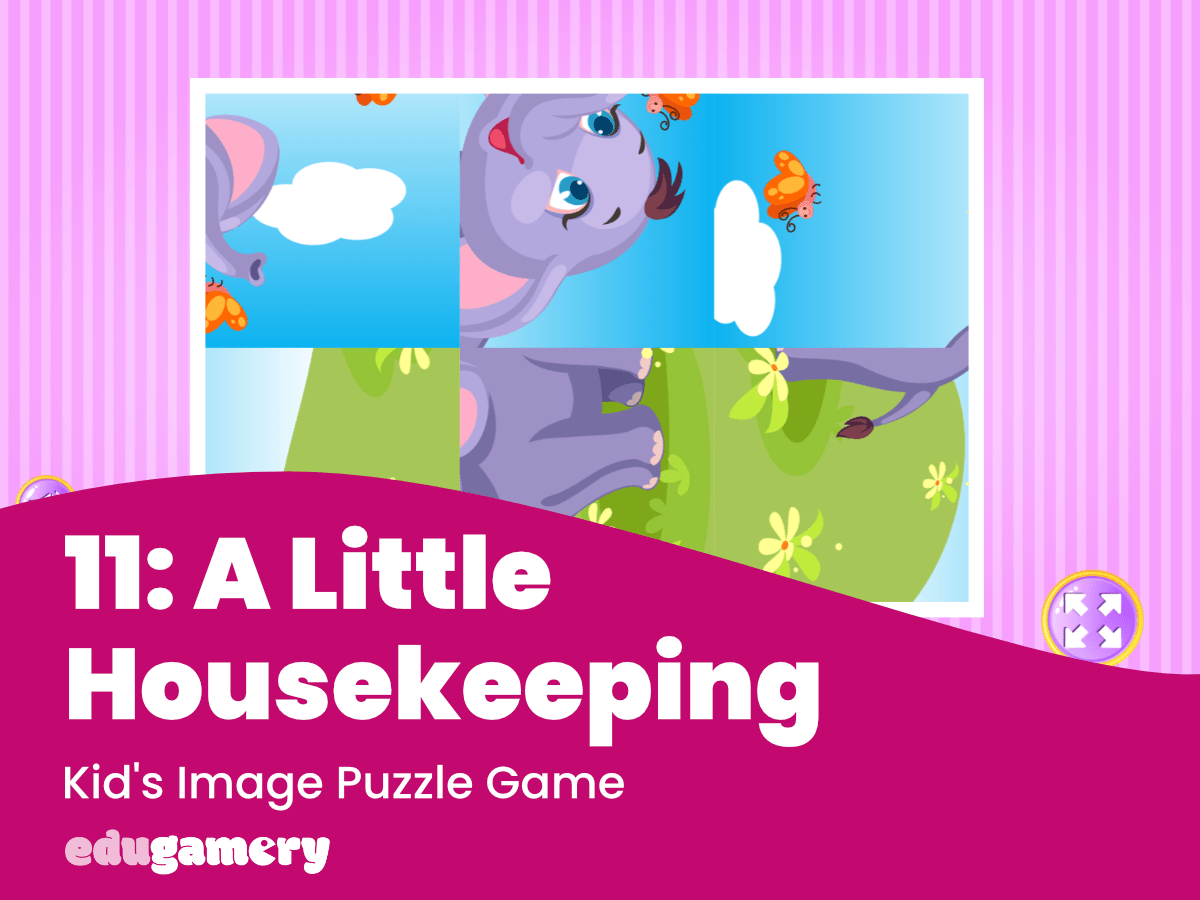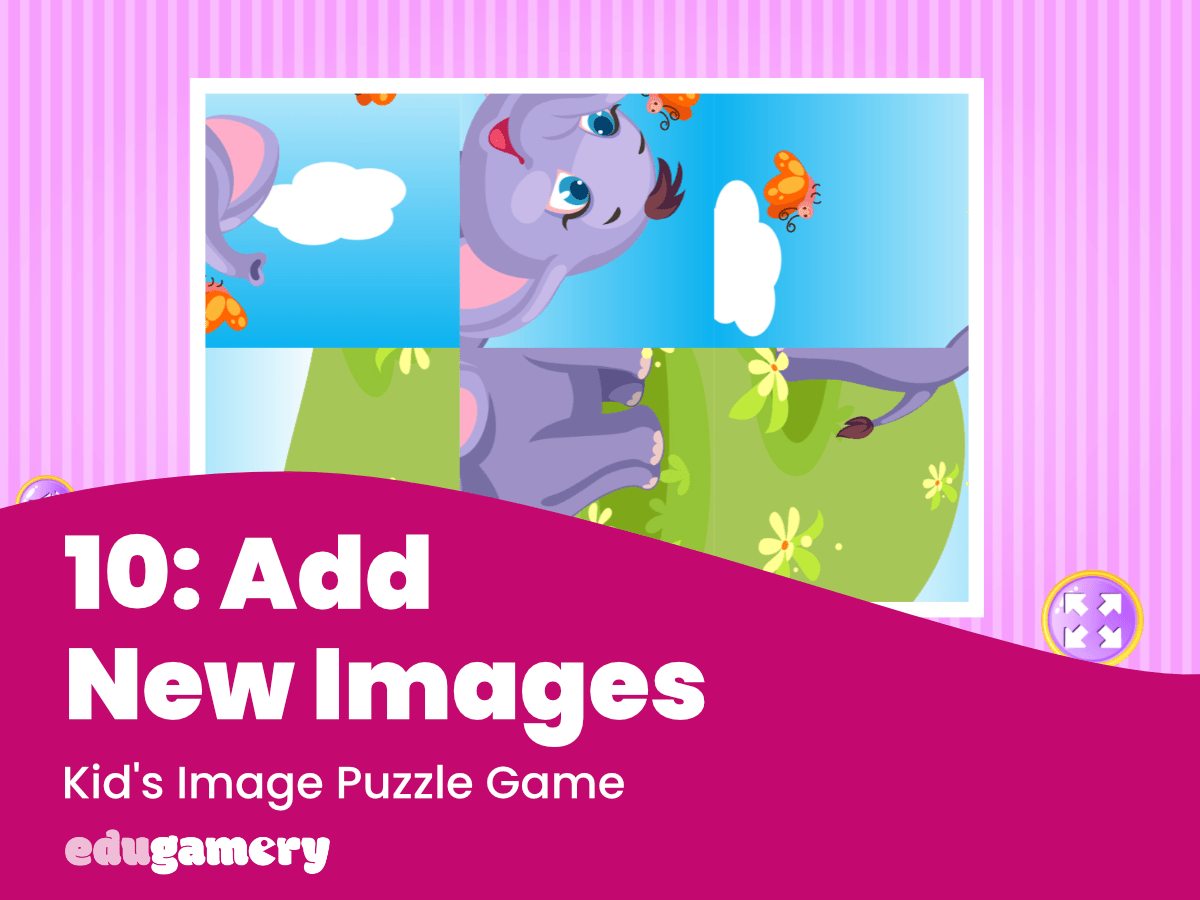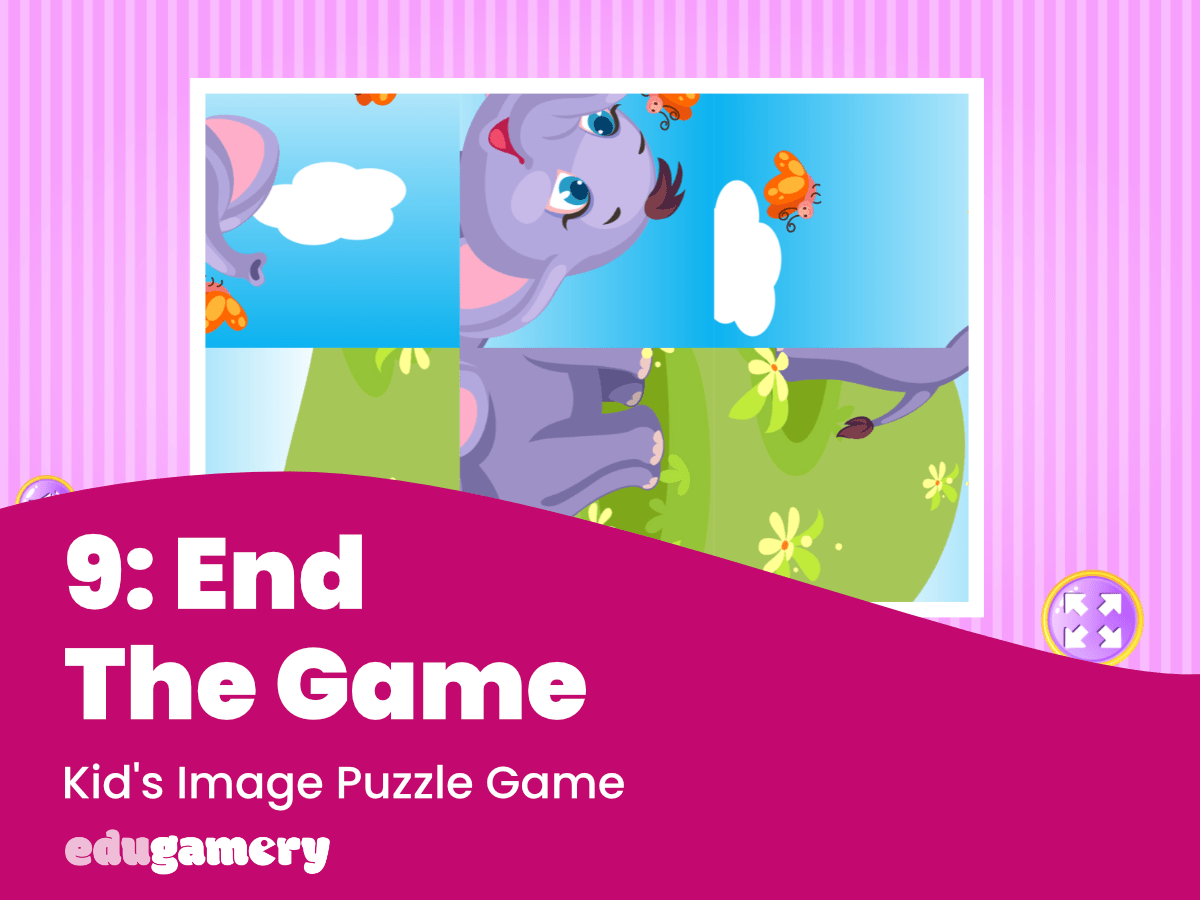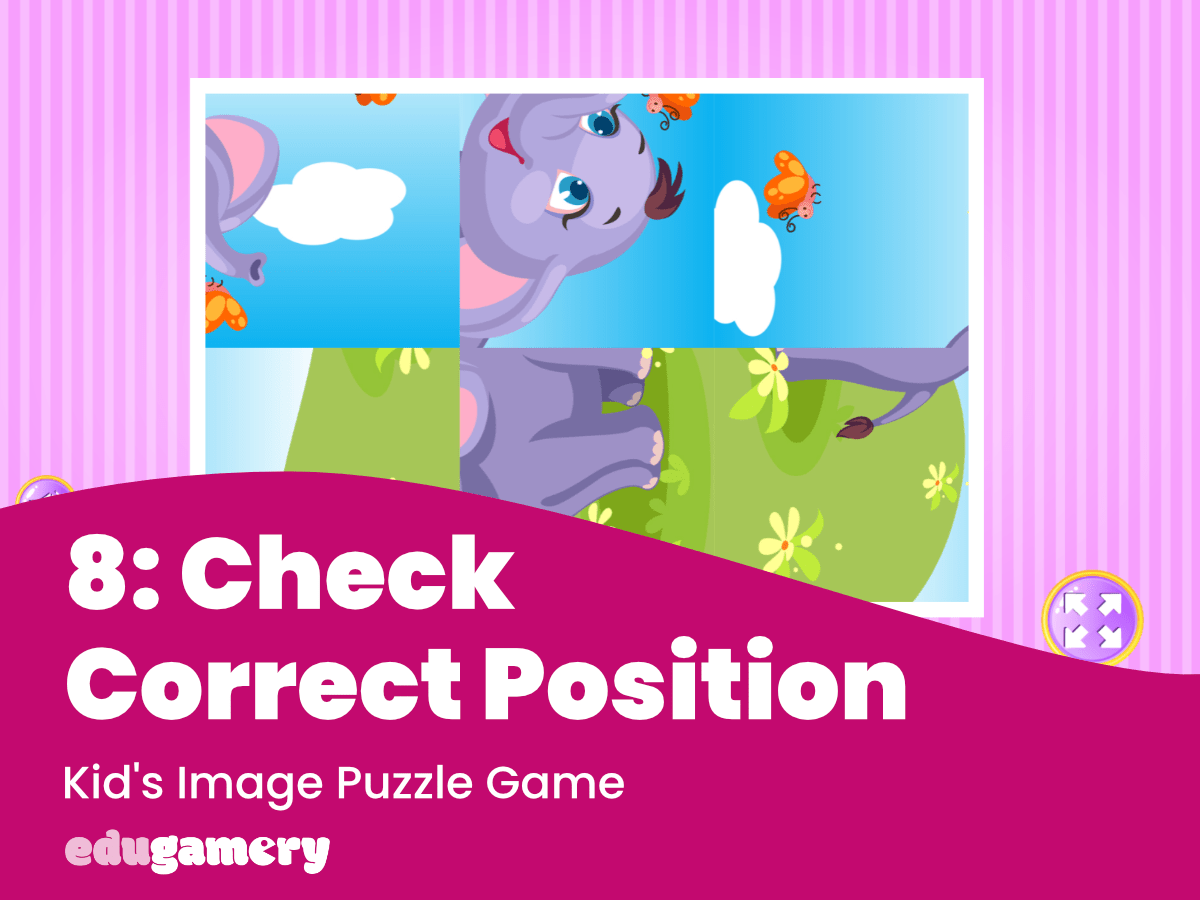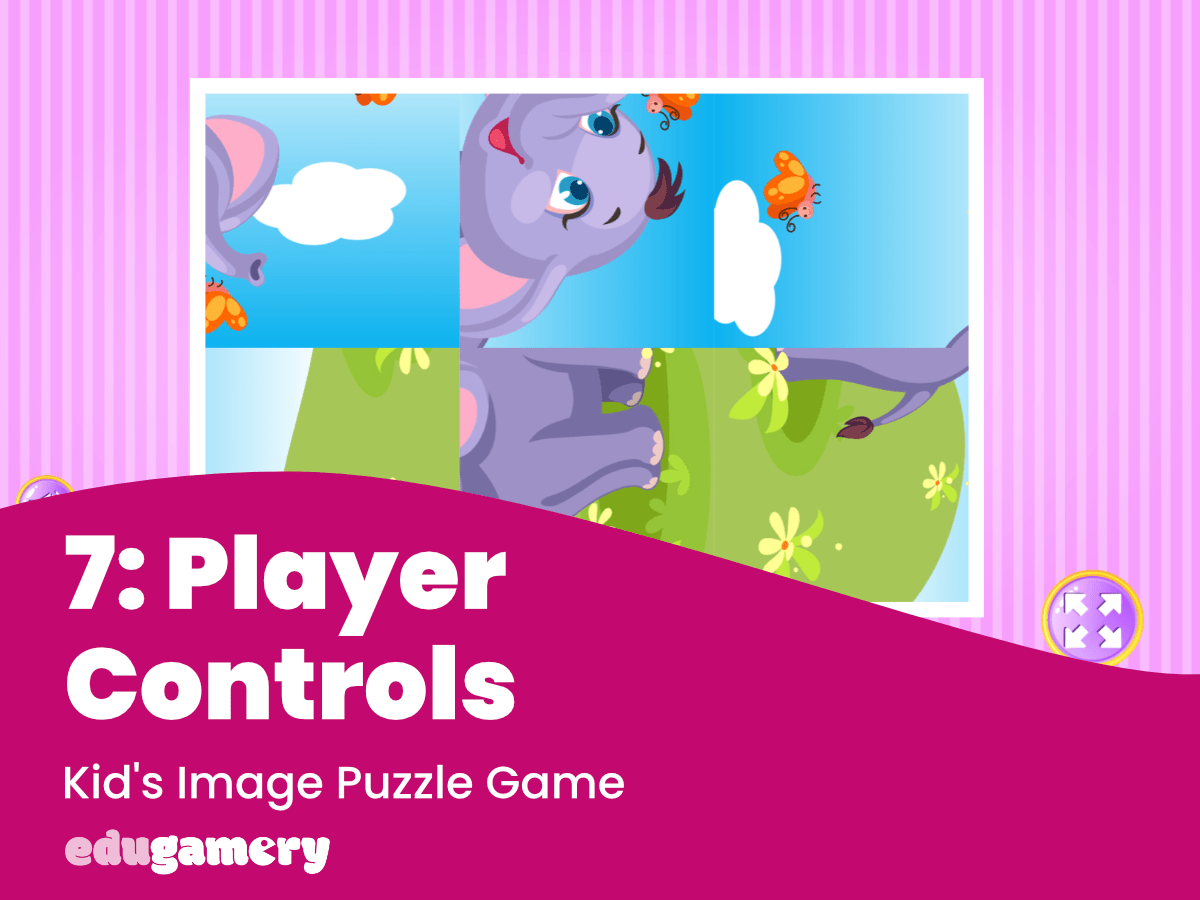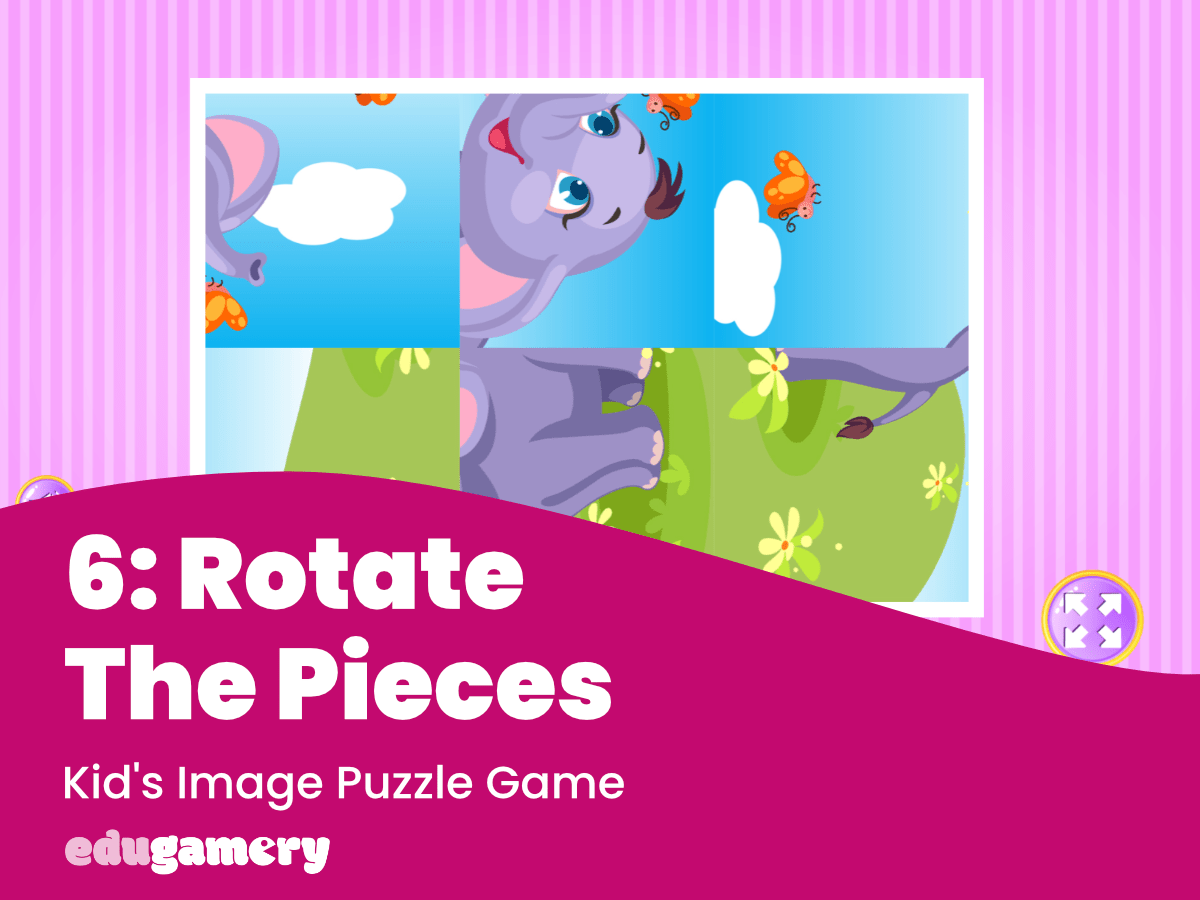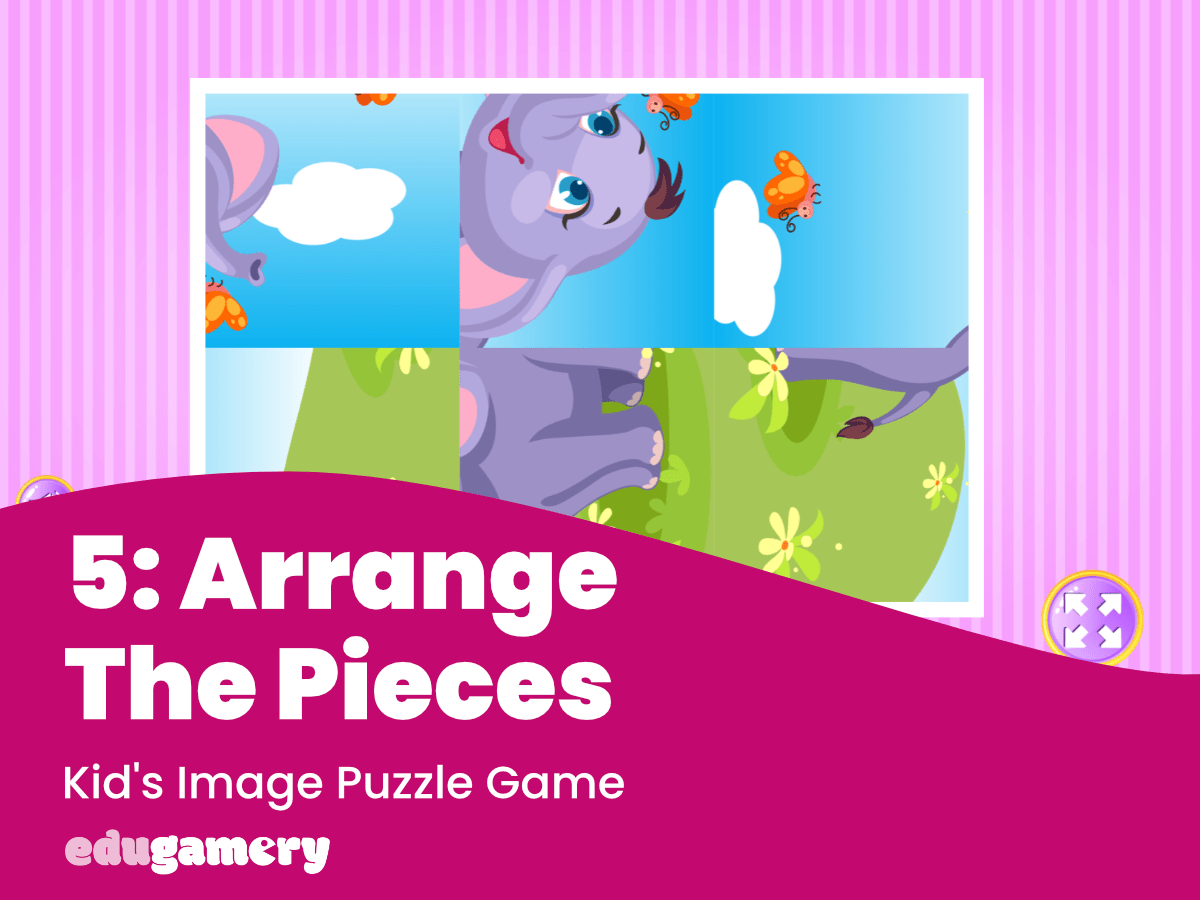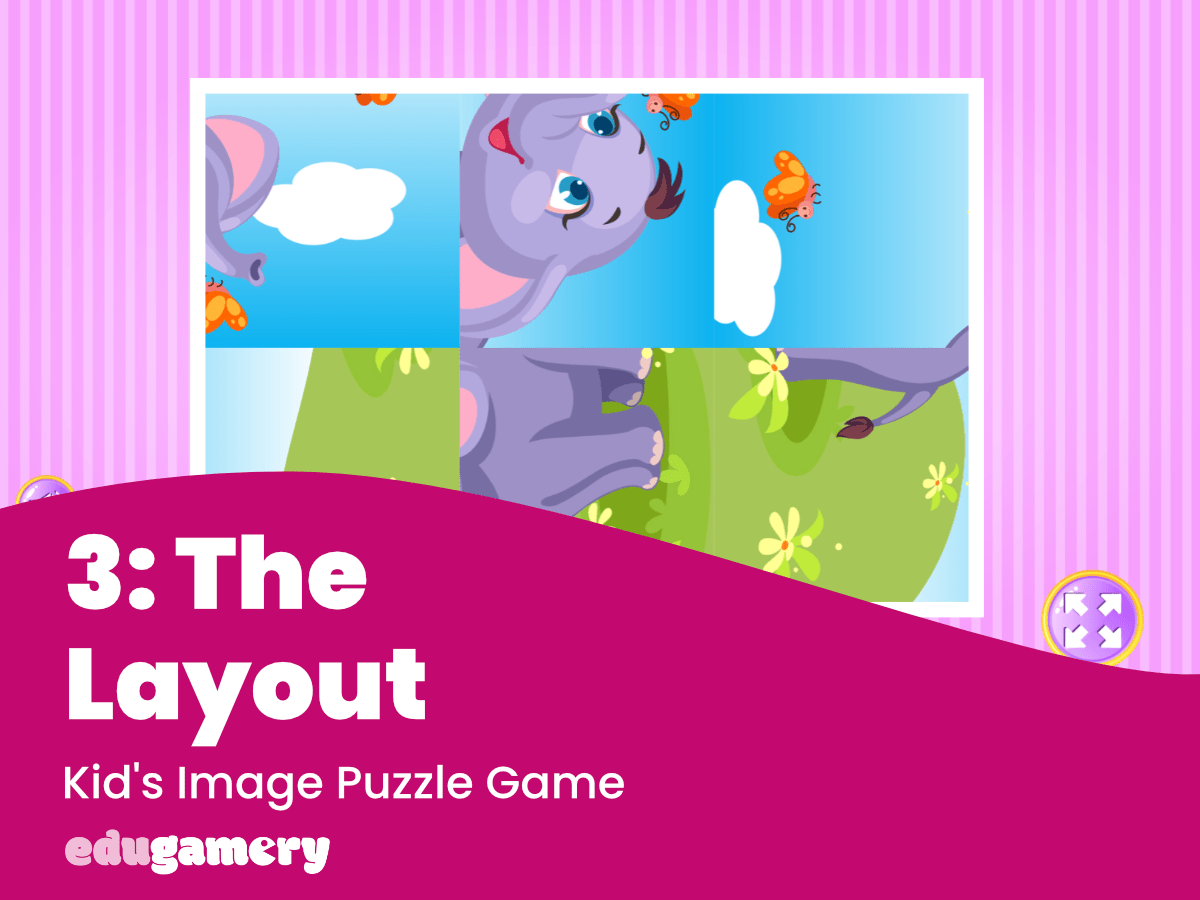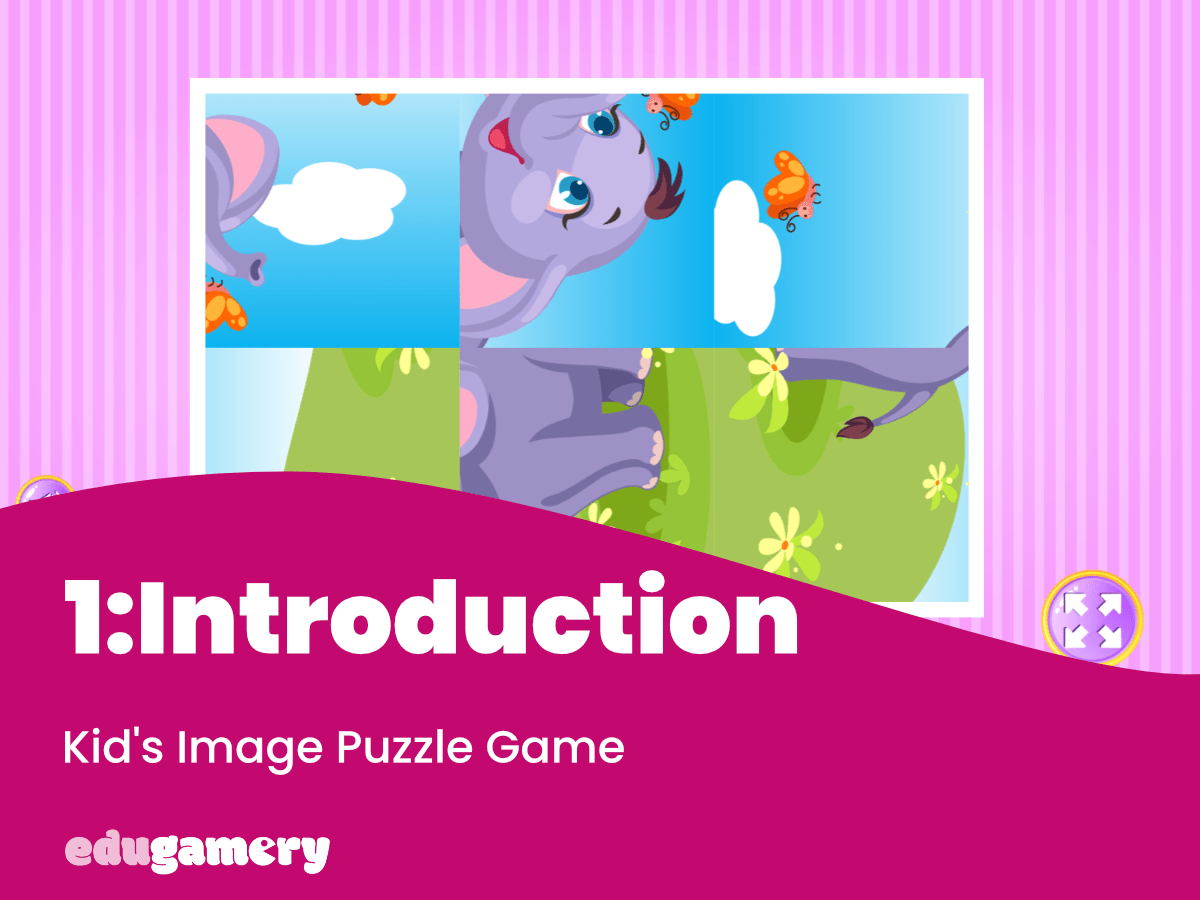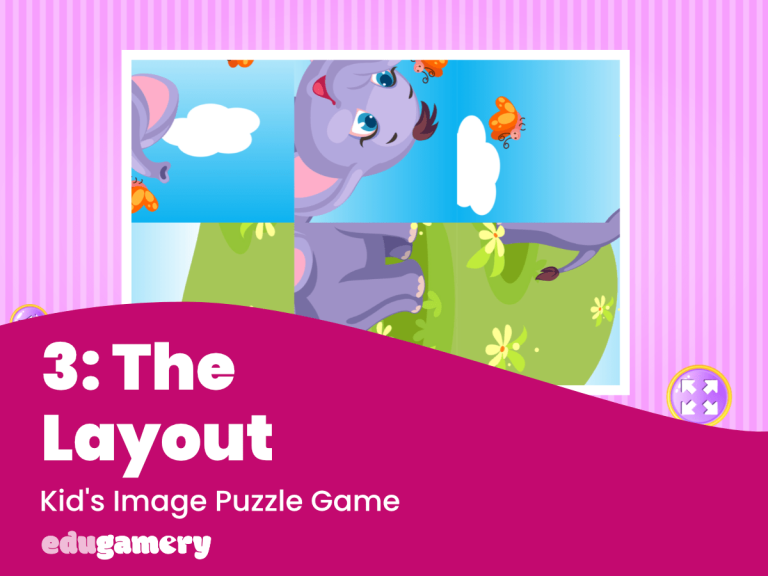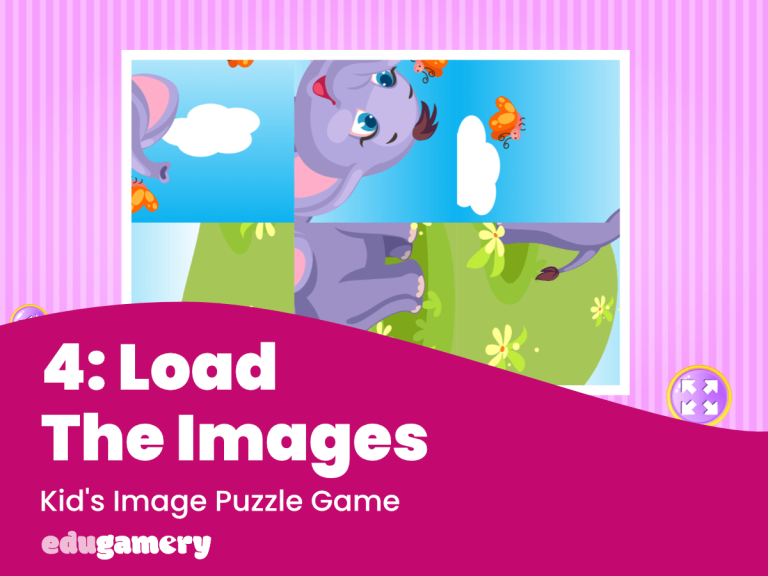Any photo, drawing or illustration can be used to make this online kid’s puzzle game. The key is that when cut, the pieces need to be square.
If you don’t want to create your own images, remember you can download our free image pack to get started. This means you can ignore the rest of this tutorial and move onto the next lesson!
The images need to be square so they fit in place regardless of the direction they are facing. As you will see in the image below, if the pieces were rectangle, they wouldn’t fit together nicely to form the puzzle.
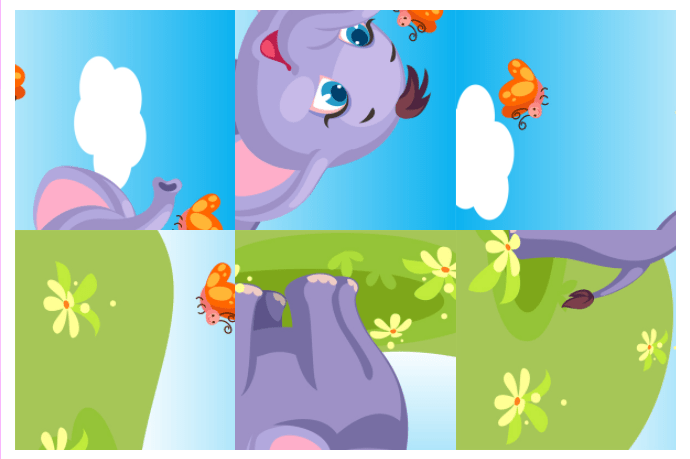
We will use our free image slicer tool to cut the image into puzzle pieces and you can create any number of pieces. However, to keep things simple, we suggest starting with smaller number of pieces, for example 4 x 3 (four along the top and three down) or 3 x 2 (three along the top and two down). You will find images ready cut into these rations in our free image download page HERE.
Image Dimensions
When you plan your images, remember the image dimensions will therefore reflect the number of pieces. A puzzle which is 3 x 2 should also be a dimension of 3 x 2 with each piece being square – therefore when split there should be 6 pieces. And if you are planning a puzzle which is 4×3 ratio, you will have 12 pieces.
Let Children Draw Their Own Designs
Why not let young ones draw their own images for puzzles! To keep things easy, we’ve got a set of templates you can download and print. These templates will help you create images of the correct proportions to make the puzzle.
Download Image Templates
Kids Puzzle Image TemplateHow to Use the Templates
You will see there are two sizes and two versions of the template. You will find one template which is in 4×2 ratio and one which is 3×2 ration. Each one has two versions, one with a grid marked and one without the grid and just the frame. The grid is just for reference, to ensure when drawing your own images that the image is central and there is something of interest in each section (a puzzle will be boring to do if there are lots of white pieces).
When the drawing is finished, photograph or scan the drawing so you have a digital version of it.
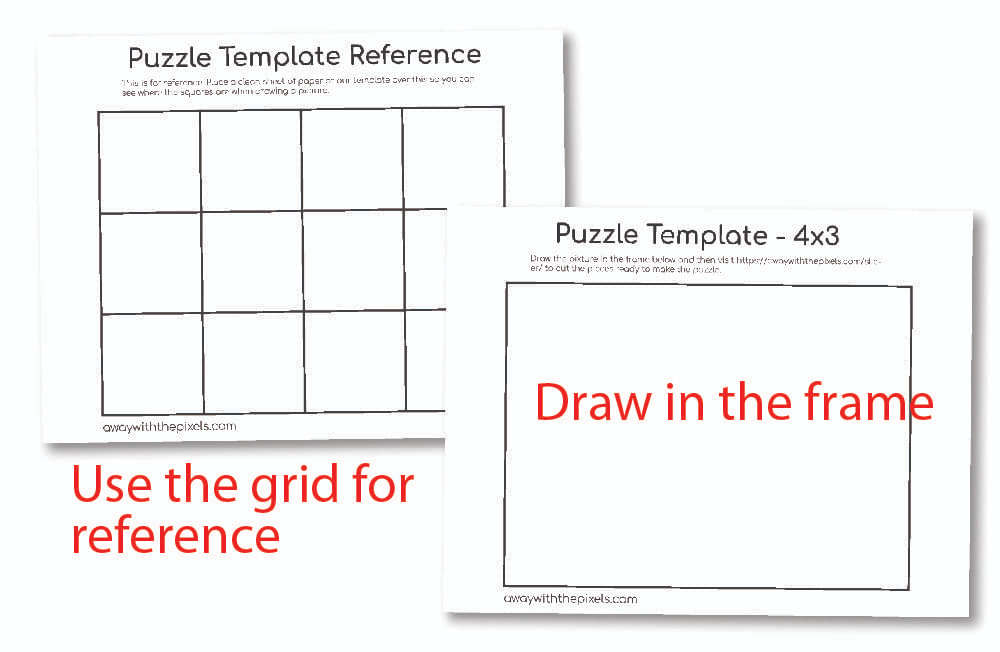
How to Trim Images to Size
Use any image editor to trim your images to size. As the puzzle game is to be played on a mobile device or computer, the images do not need to be print quality and large in size.
We are using the free Microsoft Paint program to trim the images, however the process will be the same whichever editor you use:
1/ Insert or Open the Image
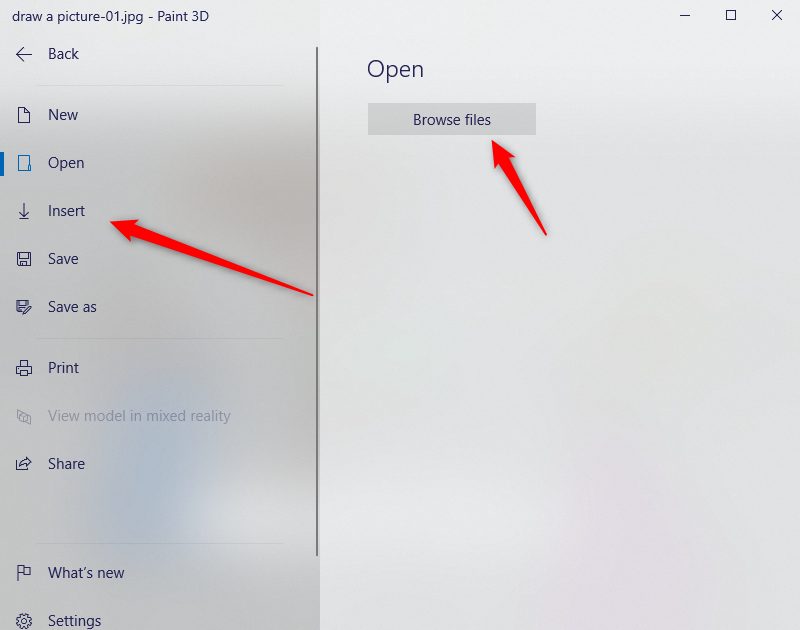
2/ Look for the Crop Tool
Look for the crop tool. Use this to crop your image to shape. If you are using our template, we suggest cropping slightly inside the black lines.
The dimension you need to trim your image to will depend on the number of puzzle pieces. If your puzzle is 3×2, then this is the dimension you need to crop your image to.
To ensure you create the correct dimensions, either use the dimension settings on the right or type in your own dimensions:
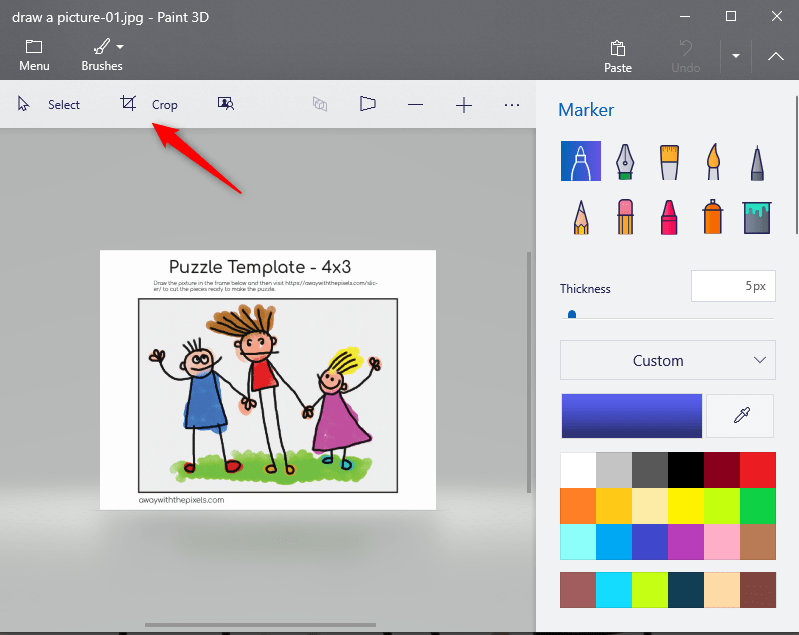
3/ Crop Image
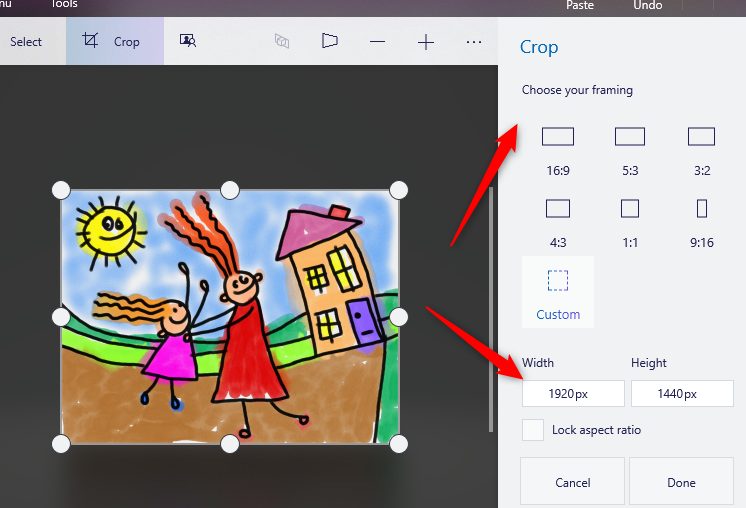
When you crop your image, save it to your computer. Remember to save it with a different file name if you don’t want to crop the original version.
To Cut The Puzzle Pieces
Cutting the puzzle pieces is easy!
Just head to our picture slicer HERE.
Fill in the boxes saying the number of pieces you require along the top and the number of pieces you require down the puzzle, then find the image you want to trim and a ZIP file with your images will be downloaded to your computer.
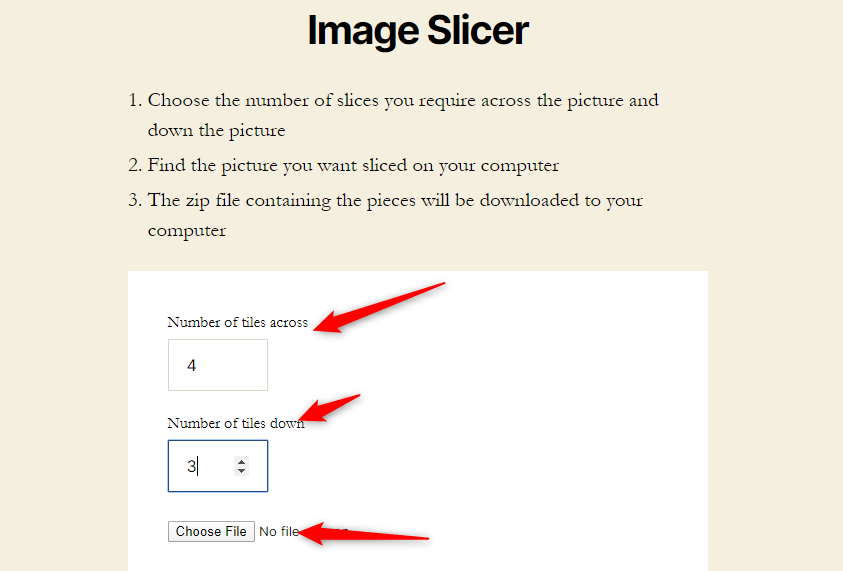
When you have your puzzle pieces, it’s time to get on with the making the game!