With our free EduGamery Game Uploader plugin, installing an EduGamery game to your WordPress website couldn’t be easier!
Download Free Game Installer
The first thing to do is to download our free game installer plugin. This will download a small zip file. There is no need to unzip the file.
[wpdm_package id=’202′]
If you are familiar with loading a plugin to WordPress, you can skip ahead to the end of this tutorial, however if you’re not familiar with loading a plugin or simply need a reminder, we’ll walk you through the steps below.
Upload The Game Uploader Plugin to Your Website
You’ve downloaded the plugin above, now go to the ‘plugin’ section on your website:
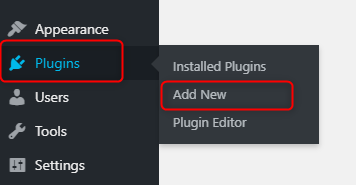
Select ‘Add New’ to install the Uploader plugin.
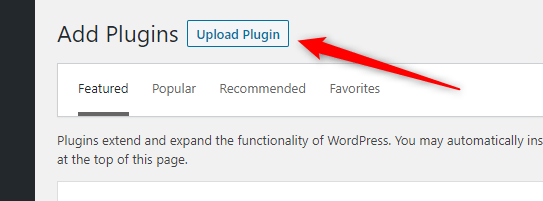
Select ‘Upload Plugin’
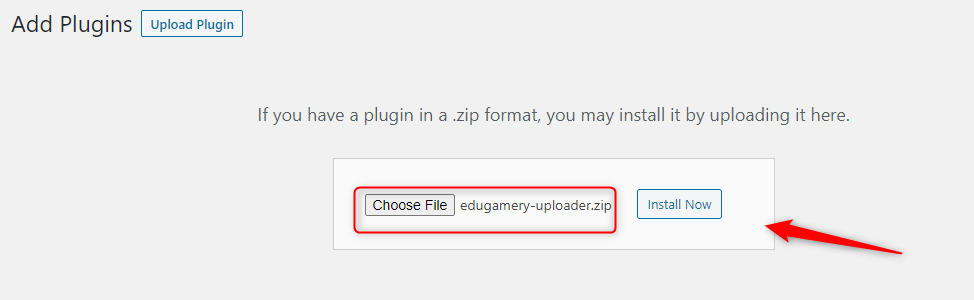
Find the zip file containing the Loader (this will be located where you downloaded the file from above) and then click the ‘Install Now’ button.
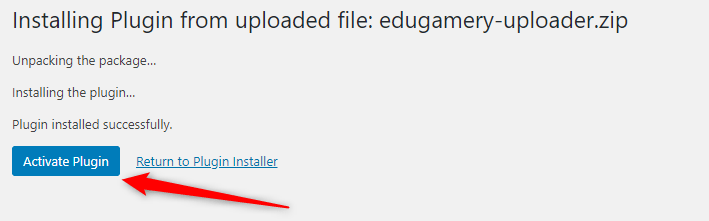
Click on the Activate Plugin button
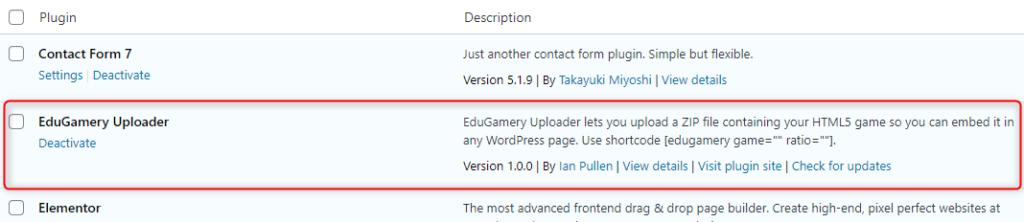
You will now see the Uploader in your list of plugins
How to Add an EduGamery Game to Your Site
Now you have added the Uploader plugin, it’s simply a case of loading the game zip file and letting the Loader prepare the files for you!
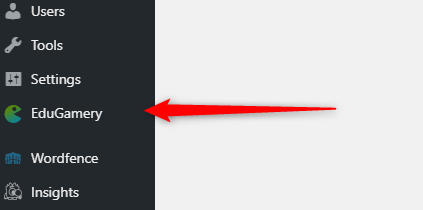
Find the EduGamery plugin in the menu bar on the left of your site and click to open.
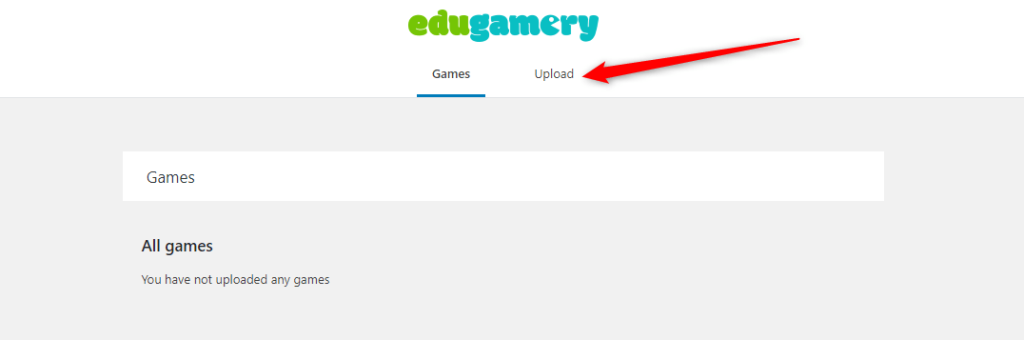
When the Uploader page opens, you will see there are two tabs. ‘Games’ will show you a list of games you have uploaded to your site (this is probably blank now) and the other is the ‘upload’ tab. Click to change to the upload tab.
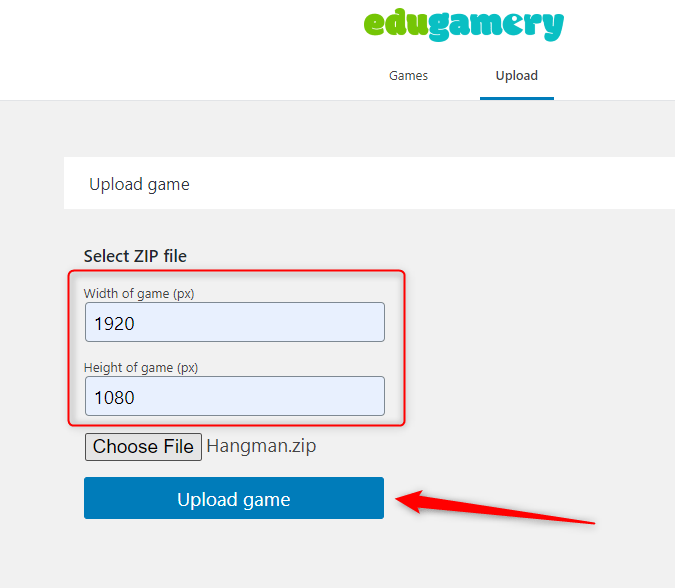
Choose the game zip file and set the dimensions of your game. This is very likely to be 1920 x 1080. Should the dimensions be a different size, this will be highlighted on the download page.
The dimensions tell the uploader what size the game is to be displayed on your page.
Click to upload game.
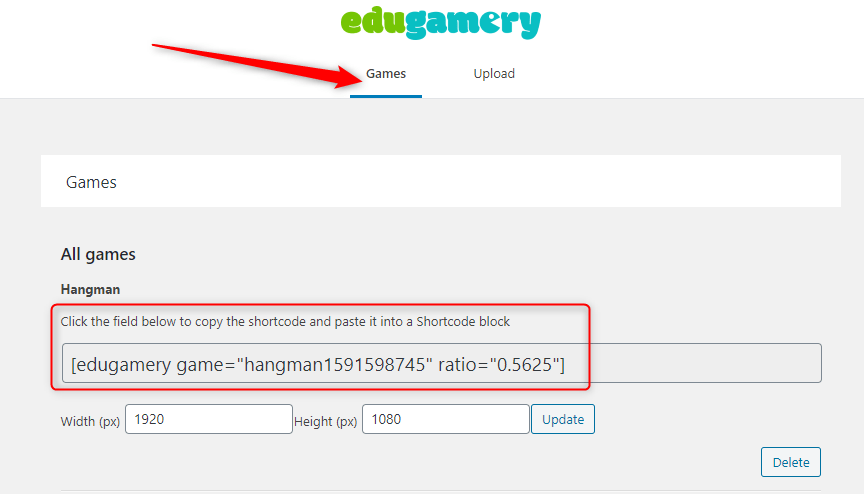
Now navigate to the ‘Games’ tab. You will see that the Uploader has created a shortcode for you. You can now add this shortcode anywhere where you want the game to appear.
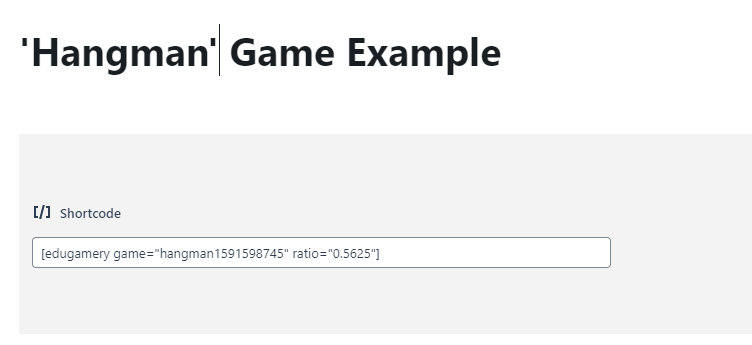
Add a new ‘shortcode’ block to your page and paste the copied shortcode into this box.
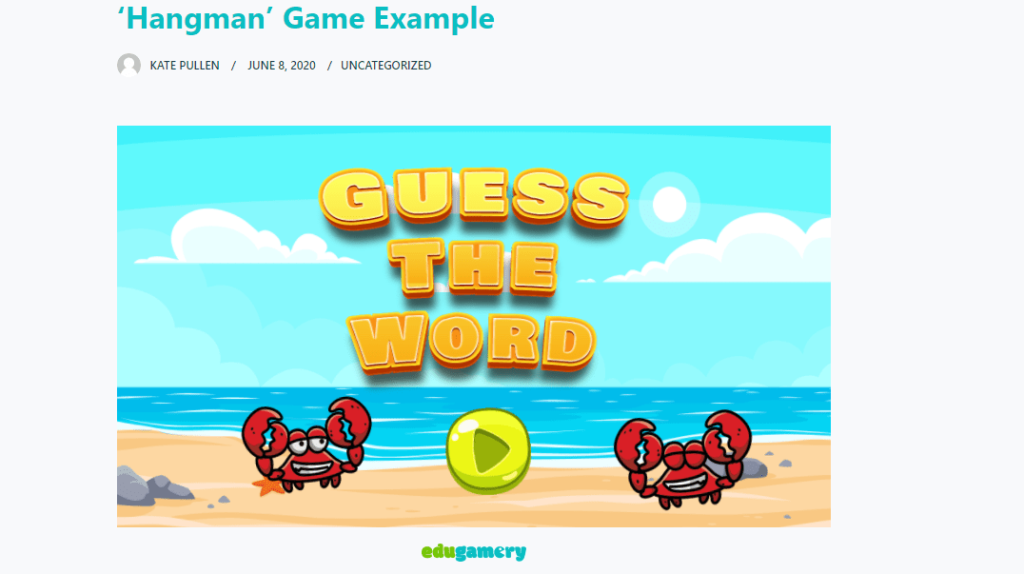
Now, after a short wait, you should see the game embedded in your page!
Tips for Using Games on Your Website
Now you have embedded the game into your web page, you can add other supporting material if required. For example, add a wordlist for students to practice the vocabulary or links to other information on your site which will support the student.
You could also consider making coloring pages, wordsearch or crossword puzzles or other downloadable material to support this game.
Custom Games for Your Website
Ask us to customize one of our ‘off-the-peg’ games with your own wordlists and logo or learn how to customize our templates to create more personalized games. If you’d like to learn how to make educational games from scratch, check out our introductory workshop!

